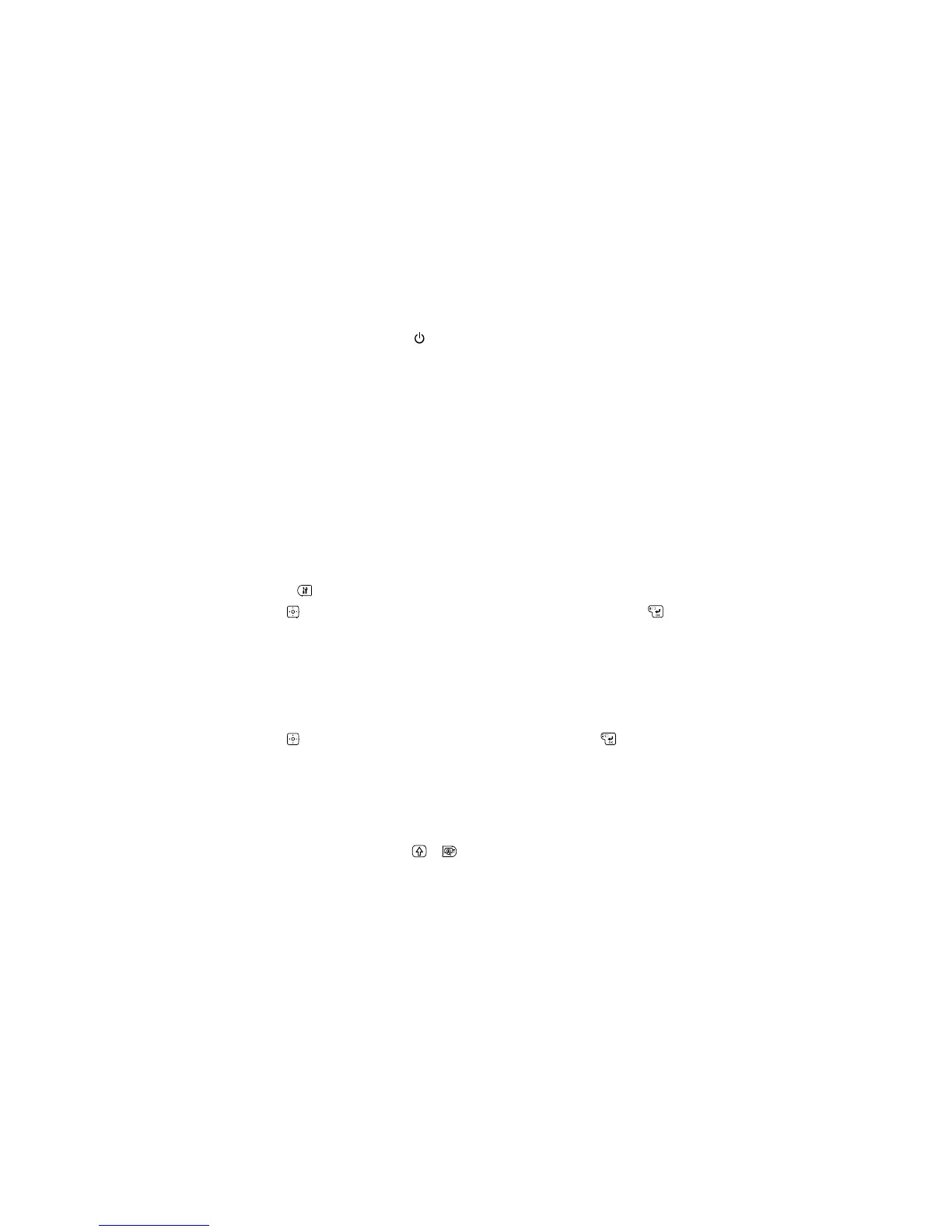The display lights up.
• To turn off the printer, press the power button.
You see a Powering Off message on the display and your work is saved automatically.
Caution: Do not unplug the printer until the display turns off.
The printer turns off automatically (and saves your work) if it is not used within 5 minutes. When PC link
is in use, the printer turns off if it is not used within one hour.
Parent topic: Setting Up the Printer
Related tasks
Installing Batteries
Connecting the AC Adapter
Changing Language and Other Preferences
You can adjust the language and other preferences in the way your label printer works.
1. Press the key.
2. Use the key to highlight any of the following settings, then press the key to select it:
• Contrast
• Backlight
• Battery type
• Language
• inch:cm
3. Use the key to highlight the option you want, then press the key to select it.
Parent topic: Setting Up the Printer
Adjusting the Preview
By default, the display shows a preview of your formatted label and its dimensions. You can turn off the
preview if you want to see more lines of text on the display (for multi-line labels).
To change the preview, press the + keys.
You can toggle between the two views as necessary.
Parent topic: Setting Up the Printer
22
