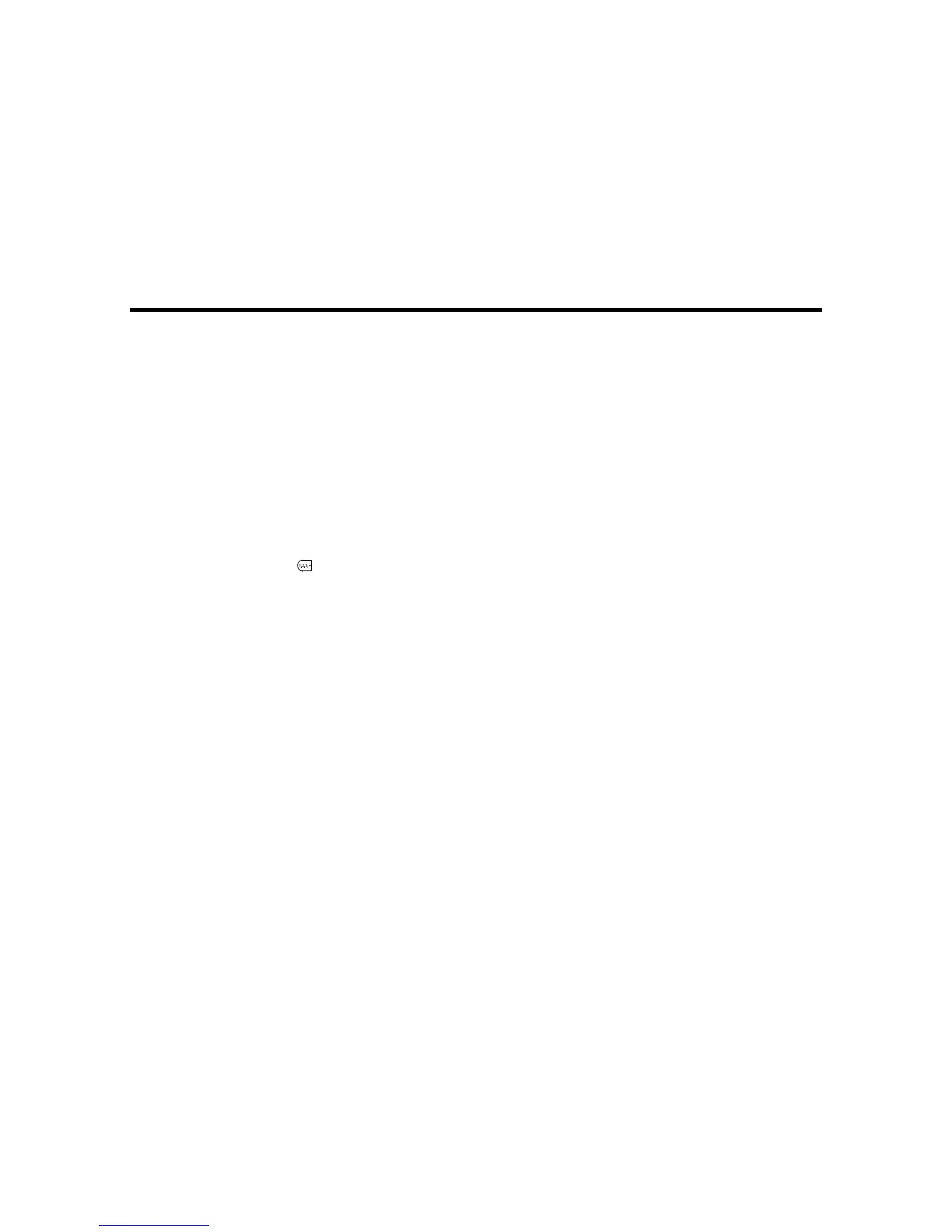Creating Special Format Labels Using the Keyboard
Follow the instructions in these sections to create special format labels using the built-in keyboard.
Creating a Sequence of Labels
Creating Barcode Labels
Creating QR Code Labels
Creating Folder Tab Labels
Creating Patch Panel Labels
Cable Labels
Creating Equipment Management Labels
Creating a Sequence of Labels
You can create a sequence of labels with automatically generated numbers or letters of the alphabet.
1. Press the key.
You see Sequence Number on the display and a Start prompt.
2. Enter the number or letter to use as the starting point of the sequence. You can enter any number up
to 99, or any letter to begin an alphabetic sequence.
3. Select the number of times you want to repeat an item in the sequence. For example, if you want to
print the same label twice before the sequence number is increased, select 2 times.
For numeric sequences, you see Seq. two-digits on the display.
4. Select On if you want to use 2-digit numbers, or Off if not.
Note: If you select Off, the sequence restarts after you reach the number 9.
5. Type the text of your label. To add a space between the sequence number and the text, press the
spacebar.
You see the text and the current sequence number on the display.
As you print your labels, the sequence number (or letter) increases, and the current number is shown on
the display. The sequence is saved, even after you turn off the printer.
Parent topic: Creating Special Format Labels Using the Keyboard
37
