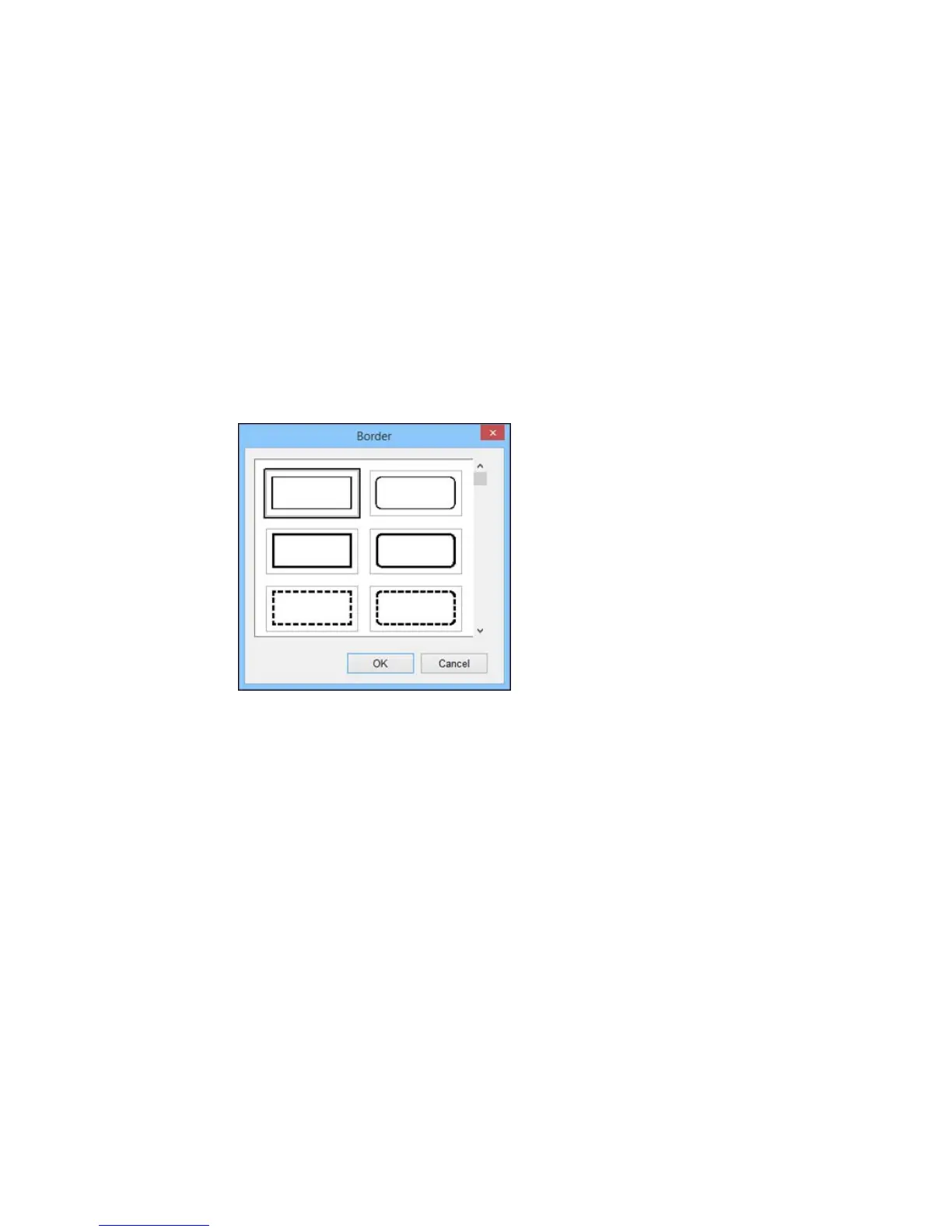Adding Borders in Label Editor
You can select from a variety of borders for your labels and ribbons.
1. Enter the text for your label.
2. Click the Border icon.
You see this window:
3. Select the border you want and click OK.
The border appears on your label.
4. Do the following to adjust the size of the border and position of the text, if necessary:
• To make the border wider, click and drag on the right side of the border. The white label area
expands as you drag the border.
• To adjust the position of the text, click and drag the text block.
5. When you are finished, click OK.
Parent topic: Designing Labels With Label Editor
59
