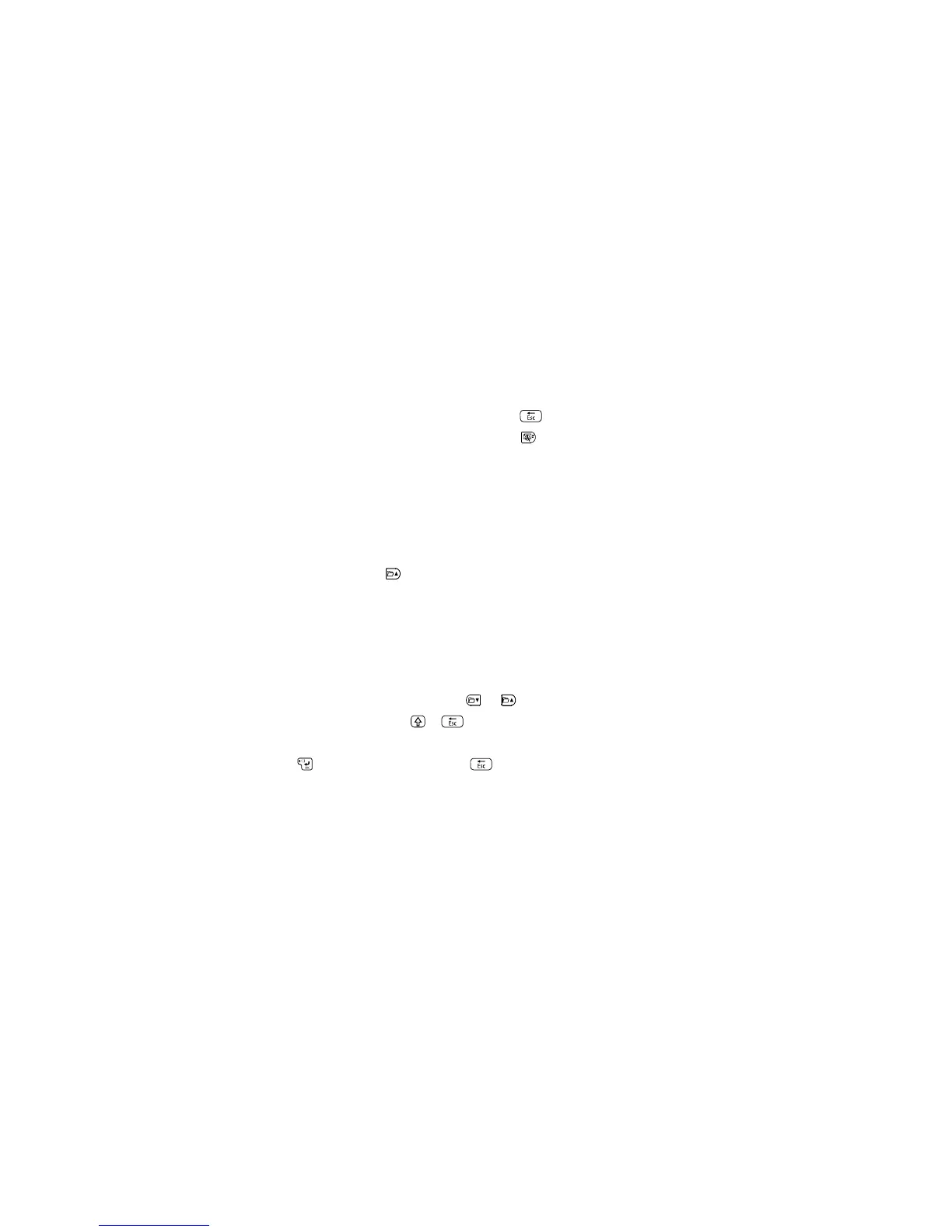1 Block 1 on the display
2 Block 2 on the display
3 Block 1 printed
4 Block 2 printed
• To delete the previous character or line, press the key.
• To view a detailed preview of your label, press the key.
Parent topic: Creating Labels Using the Keyboard
Related tasks
Changing Label Format Settings
Saving Labels
You can store up to 100 saved labels at a time.
To save your label, press the key. The label you created is saved, and you are ready to create
another one.
Parent topic: Creating Labels Using the Keyboard
Deleting Labels
Each label you create is numbered. If you delete a saved label, you can reuse its number to create a new
label.
1. To select a label for deletion, press the or key until you see the label you want.
2. To delete the label, press the + keys.
You see a message asking if you want to delete all the text.
3. Press the key to delete, or press the key if you change your mind.
Parent topic: Creating Labels Using the Keyboard
Adding Symbols
You can select from a variety of graphic symbols to incorporate into your labels.
Note: The Label Editor and Label Editor Lite software include additional symbols and allow you to import
your own graphics and logos.
24
