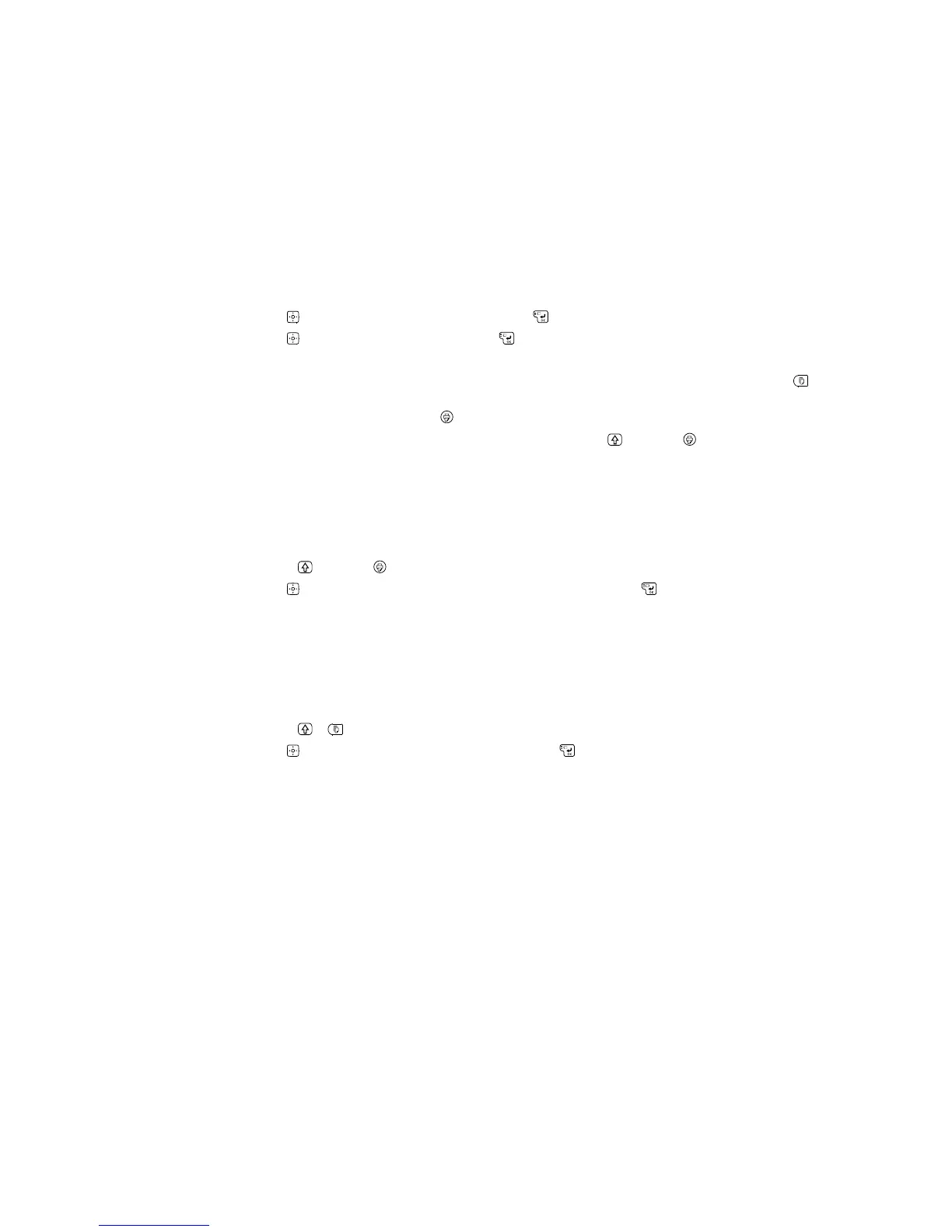2. Use the key to highlight Auto cut and press the key.
3. Use the key to highlight Off and press the key.
4. Do one of the following:
• To print a long ribbon with a repeated pattern (or multiple copies of the same label), press the
key and select Print copies.
• To print a single label, press the button.
5. To remove the labels or ribbon, cut it with scissors, or press the key + the button and select
Feed and cut.
Parent topic: Printing Labels Using the Built-In Keyboard
Feeding and Cutting the Tape
You can feed the tape to add length to a label or ribbon design. You can also feed and cut a label or
ribbon that has been printed without cutting.
1. Press the key + the button.
2. Use the key to highlight one of the following settings and press the key:
• Tape feed
• Feed and cut
Parent topic: Printing Labels Using the Built-In Keyboard
Adjusting Print Density
If your labels are printing too dark or too light, you can adjust the print density.
1. Press the + keys.
2. Use the key to highlight Print density and press the key.
3. Do one of the following:
• To make the print lighter, select one of the – settings.
• To make the print darker, select one of the + settings.
4. Try printing again to make sure the density is adjusted as desired.
Parent topic: Printing Labels Using the Built-In Keyboard
46
