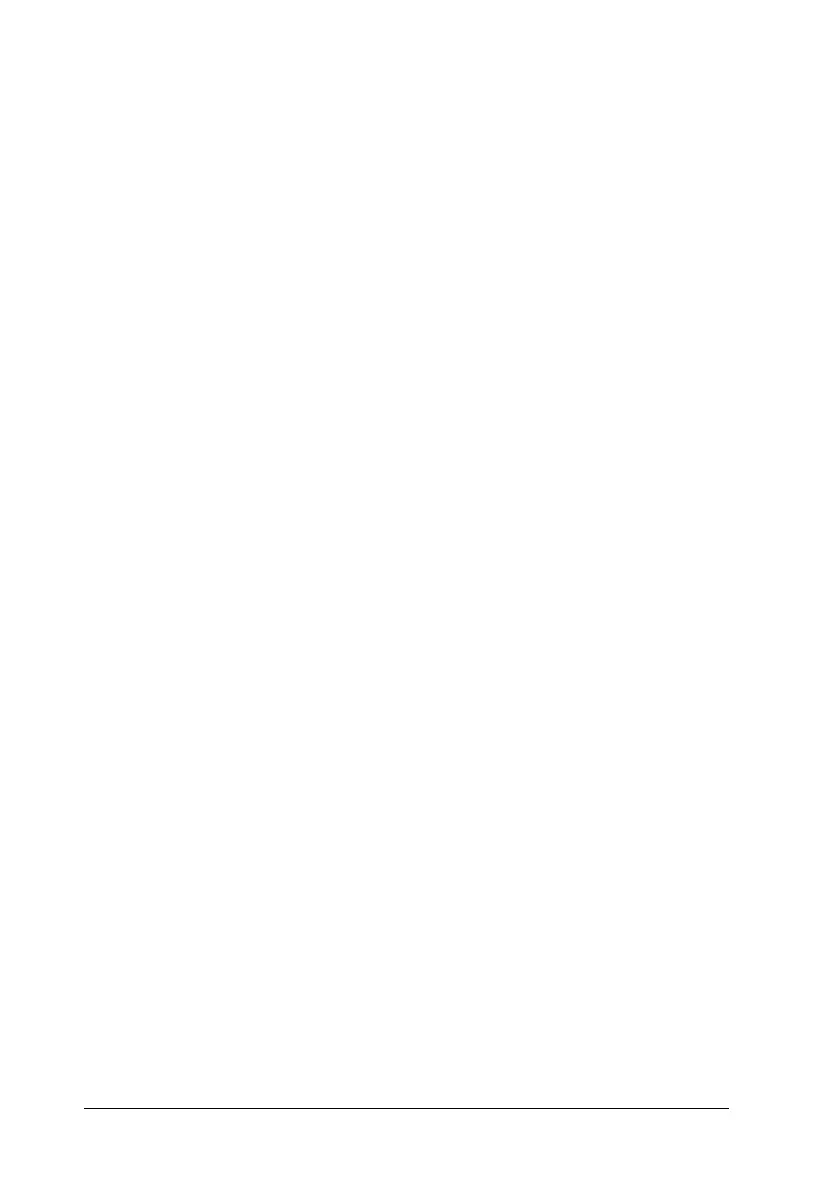16 Paper Handling
To feed continuous paper backward to the standby position,
where you can remove the paper, first tear off any printed
sheets. Then press the Load/Eject button. Open the sprocket
covers on the tractor and remove the paper.
c
Caution:
Always tear off your printed document before you press the
Load/Eject button. Reverse feeding several pages at a time
may cause a paper jam.
Switching between continuous paper and single sheets
If you want to switch to single sheets while continuous paper is
loaded in the push tractor position, follow these steps:
1. Tear off your printed document.
c
Caution:
Always tear off your printed document before you press the
Load/Eject button. Reverse feeding several pages at a time
may cause a paper jam.
2. Press the Load/Eject button to feed the paper backward to
the standby position.
3. Push the paper release lever back to the single sheet
position.
4. Follow the instructions on page 26 to load single sheets.
To switch back to continuous paper, follow these steps:
1. Press the
Load/Eject button to eject any sheet in the printer.
2. Move the paper release lever to the continuous paper
position.
3. Press the
LF/FF button to load the paper on the tractor.
