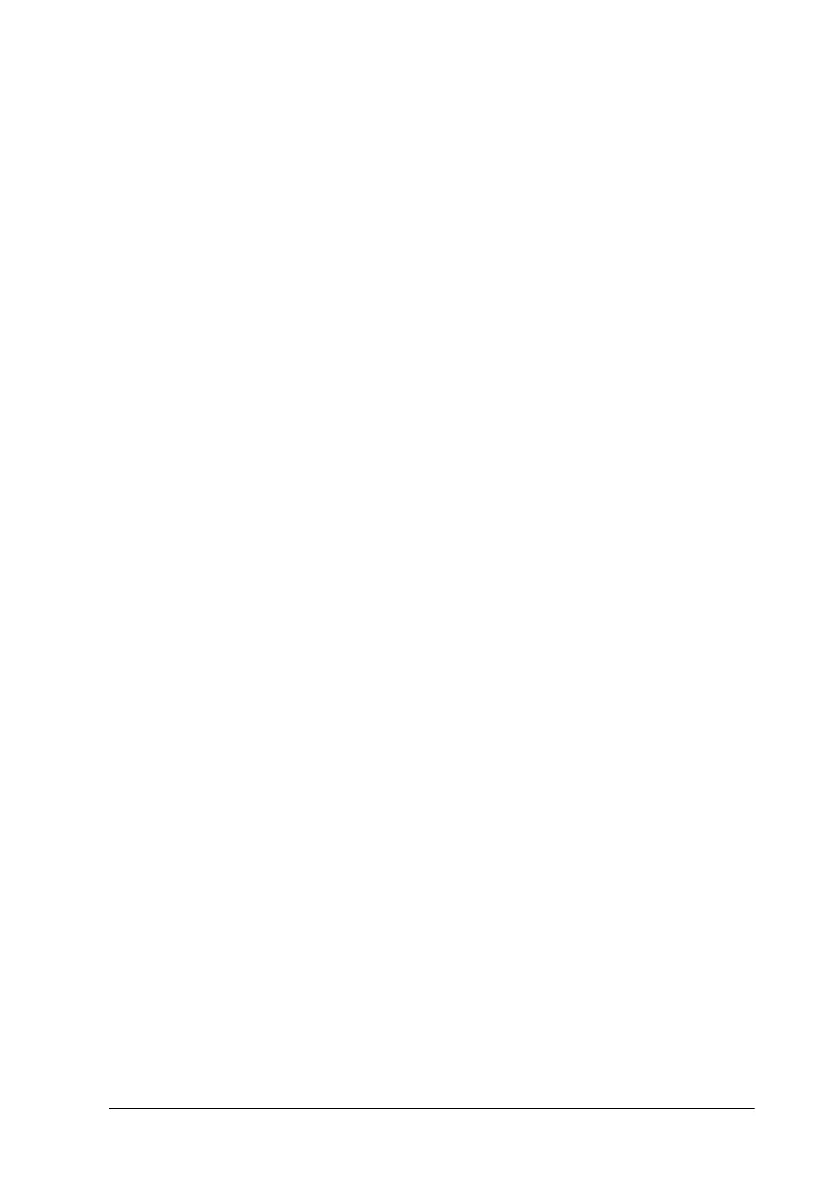Using the Control Panel 73
2. Hold down the Tear Off (Font) button and then turn on the
printer.
The printer enters Default Setting mode and prints
instructions for selecting the language. The current language
is indicated by which control panel lights are on. (For
English, only the Pause light is on.)
3. If you want a different language, press the
LF/FF button until
the lights show the language you want.
4. Press the
Tear Off (Font) button to print a list of all the
current settings.
5. If the settings are all correct, turn off the printer to exit
Default Setting mode.
If you want to change any settings, go to step 6.
6. Press the
Tear Off (Font) button. The printer prints
instructions for changing the settings.
7. Press the
LF/FF button to scroll through the options for the
selected setting until you see the one you want. Then press
the
Tear Off (Font) button to select the next setting you want
to change.
8. When you finish making settings, turn off the printer to exit
Default Setting mode.
Your new settings remain in effect until you change them again
or reset the printer’s defaults.
Restoring the printer’s default settings
If you want to restore all the factory default settings, turn off the
printer. Then hold down the
Load/Eject, LF/FF, and Pause
buttons while you turn on the printer.
