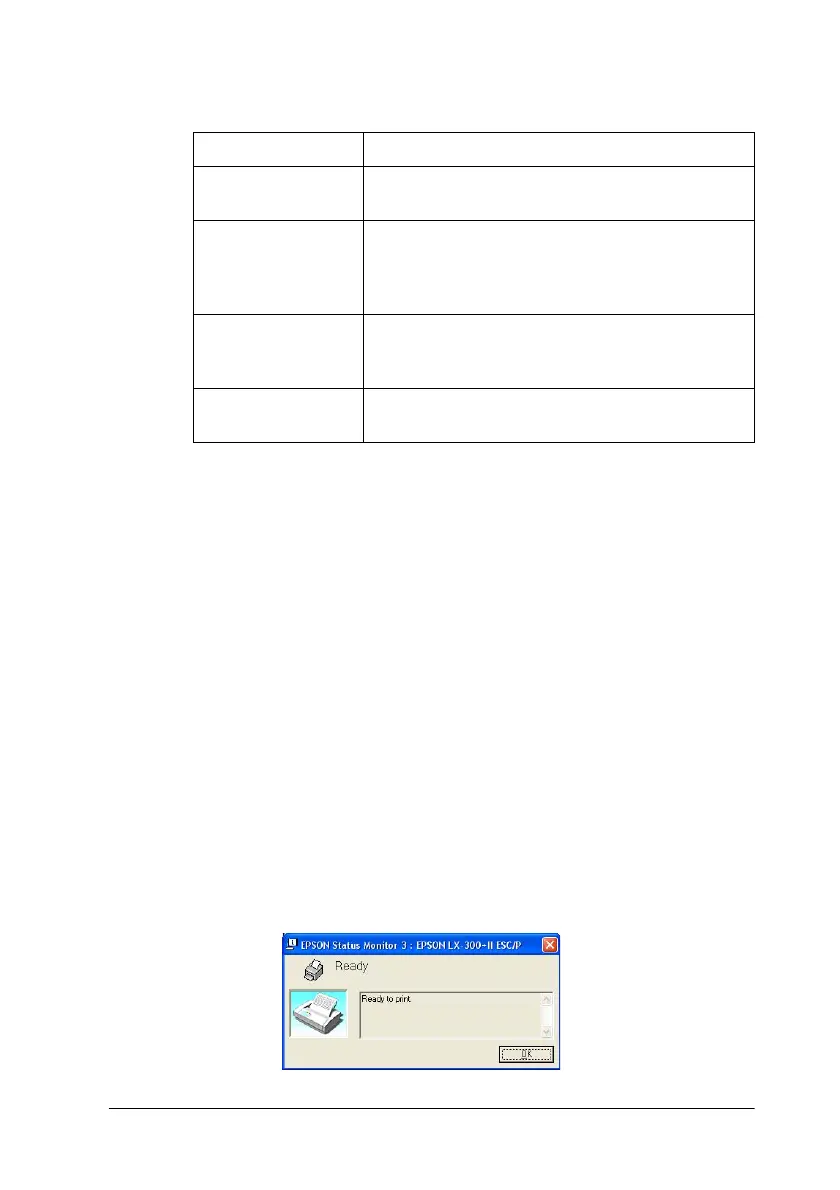Using the Printer Software 43
3. The following settings are available:
Note:
Click the Default button to restore all items to their default
settings.
Accessing EPSON Status Monitor 3
Do either of the following to access EPSON Status Monitor 3:
❏ Double-click the printer shortcut icon on the taskbar. (To
add a shortcut icon, go to the Utility menu and follow the
instructions.)
❏ Open the Utility menu and click the EPSON Status
Monitor 3 icon.
You see the following printer status window:
Setting Explanation
Select Notification Click on the Error and Communication Error
check boxes to turn notification on or off.
Select Shortcut Icon The selected icon is displayed on the taskbar
(shown in the example box). Click the Shortcut
Icon check box for easy access to the
Monitoring Preferences window.
Receive error
notification for
shared printers
When this box is checked, you’ll receive
notification of an error on a shared printer.
Allows monitoring
of shared printers
When this box is checked, a shared printer can
be monitored by other PCs.
