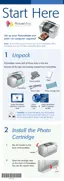28
7 Select Back Up. You see this message:
8 Press OK to start saving your photos.
Note: PictureMate checks to make sure there is enough
free space for your photos. If not, insert a new CD-R or
Zip disk, clear off space, or connect a flash memory drive
with more free space.
When your photos are saved, you see a message
that the backup is complete.
Caution: Don’t remove the drive or memory card while the
photos are being saved, or you may lose photos on your card or
drive. If you need to stop the backup, press the
Cancel button.
You can save photos multiple times to the same disk
or drive until it is full.
Each time you save photos on the same disk or
drive, they are saved in a new folder. The first folder
is named 001, the second folder is named 002, and
so on. If you save on a CD-R, PictureMate names the
CD-R Photo.

