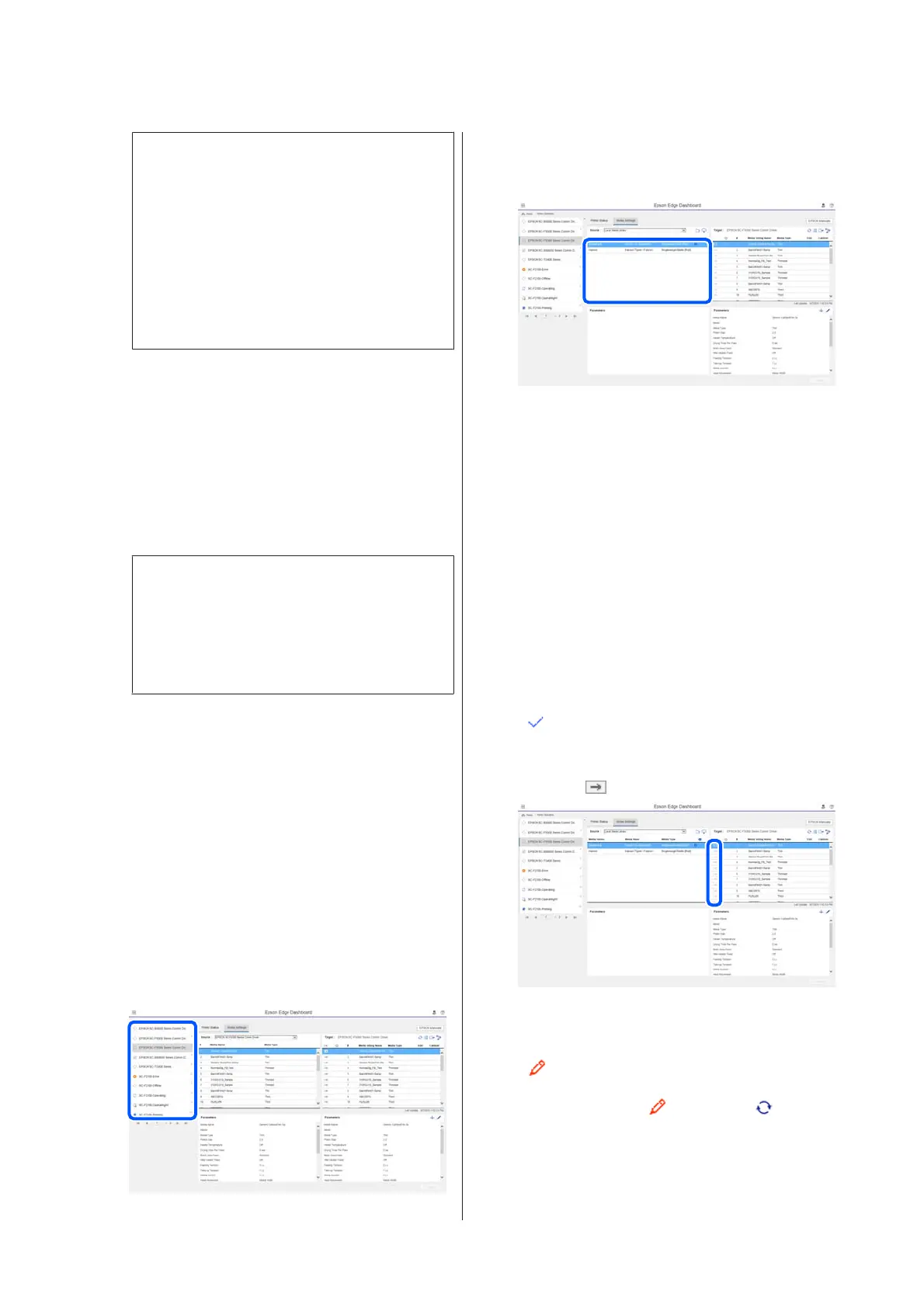c
Important:
If media setting values already registered to
the printer are overwritten by an EMX file for
the same media displayed with Update
Available, the print adjustment setting values
are initialized. If media settings are
overwritten, click the Apply button to register
the media settings to the printer, and then do
print adjustments.
D
Click Download.
The EMX files are saved.
EMX files are downloaded one at a time.
When selecting multiple EMX files, wait until all
files are of Acquisition Complete status.
Click Cancel to cancel EMX file download. EMX
files that are of Acquisition Complete status at
the time of cancellation are stored.
Note:
You cannot change where EMX files are stored. To
copy downloaded EMX files to other computers, go
to the Preferences screen and select Copy Folder
Path to copy the path. For details, see the help for
Epson Edge Dashboard.
E
Click Close to close the Download screen.
Media settings in the EMX files are loaded and
displayed to the source media settings list on the
Media Settings screen.
Only the media settings available to the model
selected on the list of registered printers are
displayed in the source media settings list. To
view the loaded media settings, select the printer
you selected in Step 2 on the list of registered
printers.
Copying media settings to the printer
A
Select the printer on the list of registered printers.
B
From the source media settings list, select the
media settings that you want to add to or change
on the printer.
If printers of multiple different models are
registered to this software, only the media
settings available to the printer you selected in
Step 1 will be displayed. Media Names are
displayed in English. You can confirm the display
name in the download screen by putting the
mouse pointer over the English name.
You cannot select multiple sources
simultaneously. Copy them one at a time.
C
Check the target media settings list to see which
media settings are registered to the printer.
You can see the name of the settings registered to
the printer in Media Setting Name field.
indicates the currently specified media
settings for printing in the printer.
D
Click the of the target media setting number.
The media settings you selected in the source
media settings list are copied.
indicates media settings copied from the
source media settings list or were changed on the
Edit screen. When
is displayed, is grayed
out and the list cannot be updated until you click
the Apply button.
SC-F10000 Series User's Guide
Introduction
43
