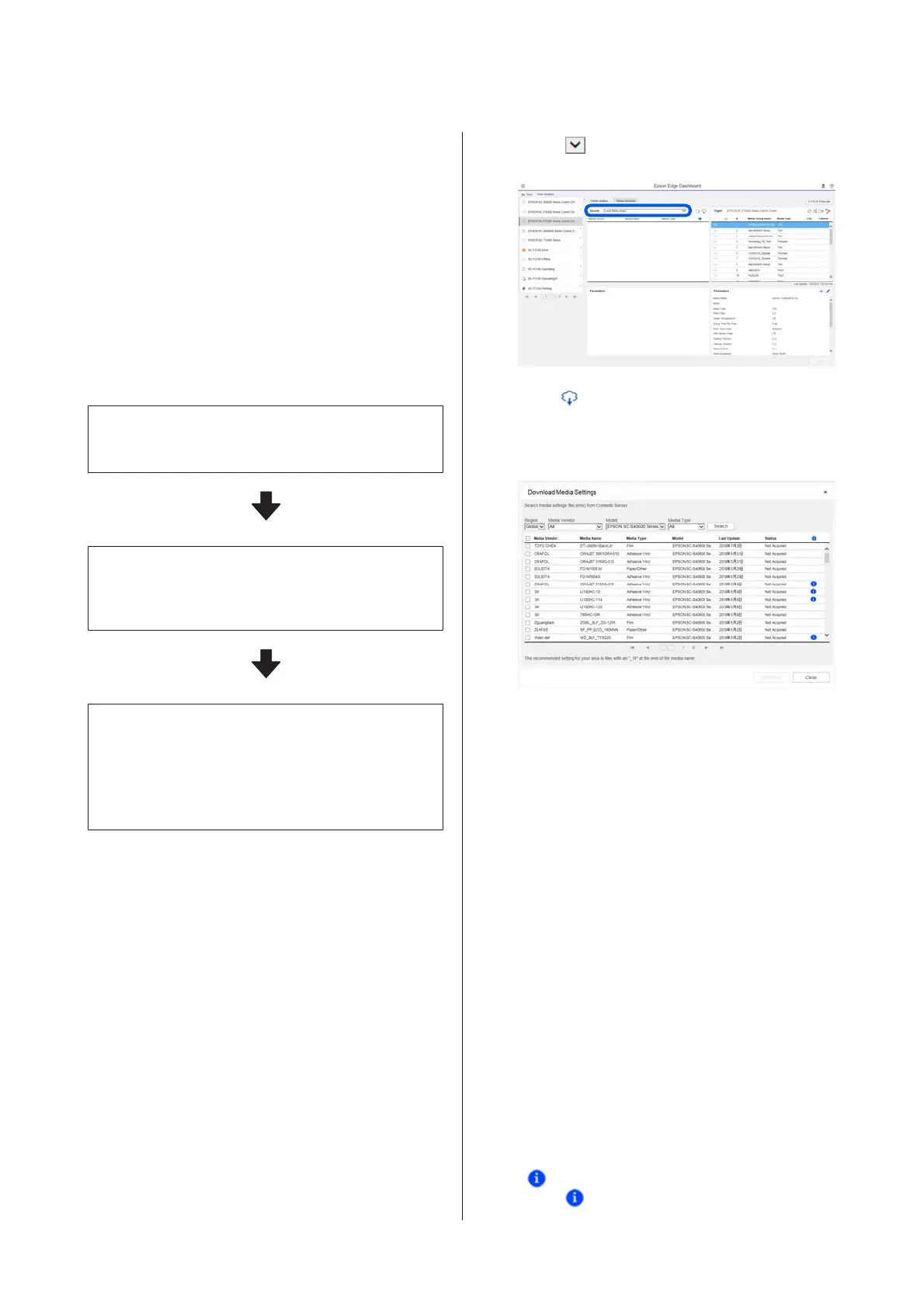Copy Operation Flow
To copy media settings to the printer, you can copy the
media settings for another printer instead of copying the
media settings contained in a downloaded EMX file.
You can copy the media settings for another printer to
share the same settings between multiple printers. For
how to copy the media settings of other printers, see the
help for Epson Edge Dashboard.
The following explains the workflow for copying
settings from a downloaded EMX file.
Downloading an EMX file
U “Downloading an EMX file” on page 42
Copy the media settings to the printer
U “Copying media settings to the printer ” on
page 43
Do print adjustments on the printer
To optimize the media setting values for your printer's
status, make sure to do print adjustments after copying the
file.
U “Print Adjustments” on page 90
Copying the Media Settings in the
EMX File to the Printer
Downloading an EMX file
You can download only the EMX files corresponding to
the printers you registered on the Epson Edge
Dashboard. In addition, regardless of the printers
selected in the list of registered printers, you can
download all the files corresponding to the registered
printers.
A
Click in the source, and select Local Media
Library.
B
Click .
A list of EMX files for each commercially
available media is displayed in the following
download screen.
At first, the EMX file corresponding to the
printer selected in the list of registered printers is
displayed. If you want to view the file
corresponding to a different printer, select the
desired printer in Model and click Search.
You can narrow the content of the list to only the
necessary EMX files by selecting region, media
vendor, media type, and then clicking Search.
C
Select the EMX files to download.
Select EMX files by checking the checkbox on the
left of each file. Check the checkbox on the left of
Media Vendor to select all EMX files displayed
on the current page.
You cannot download EMX files with
Acquisition Complete as their Status, for they
have already been downloaded.
EMX files with Update Available as their Status
have been updated since they were acquired.
Downloading such EMX files will overwrite the
Acquisition Complete files.
is displayed for EMX files with information.
Click
to display the information.
SC-F10000 Series User's Guide
Introduction
42
