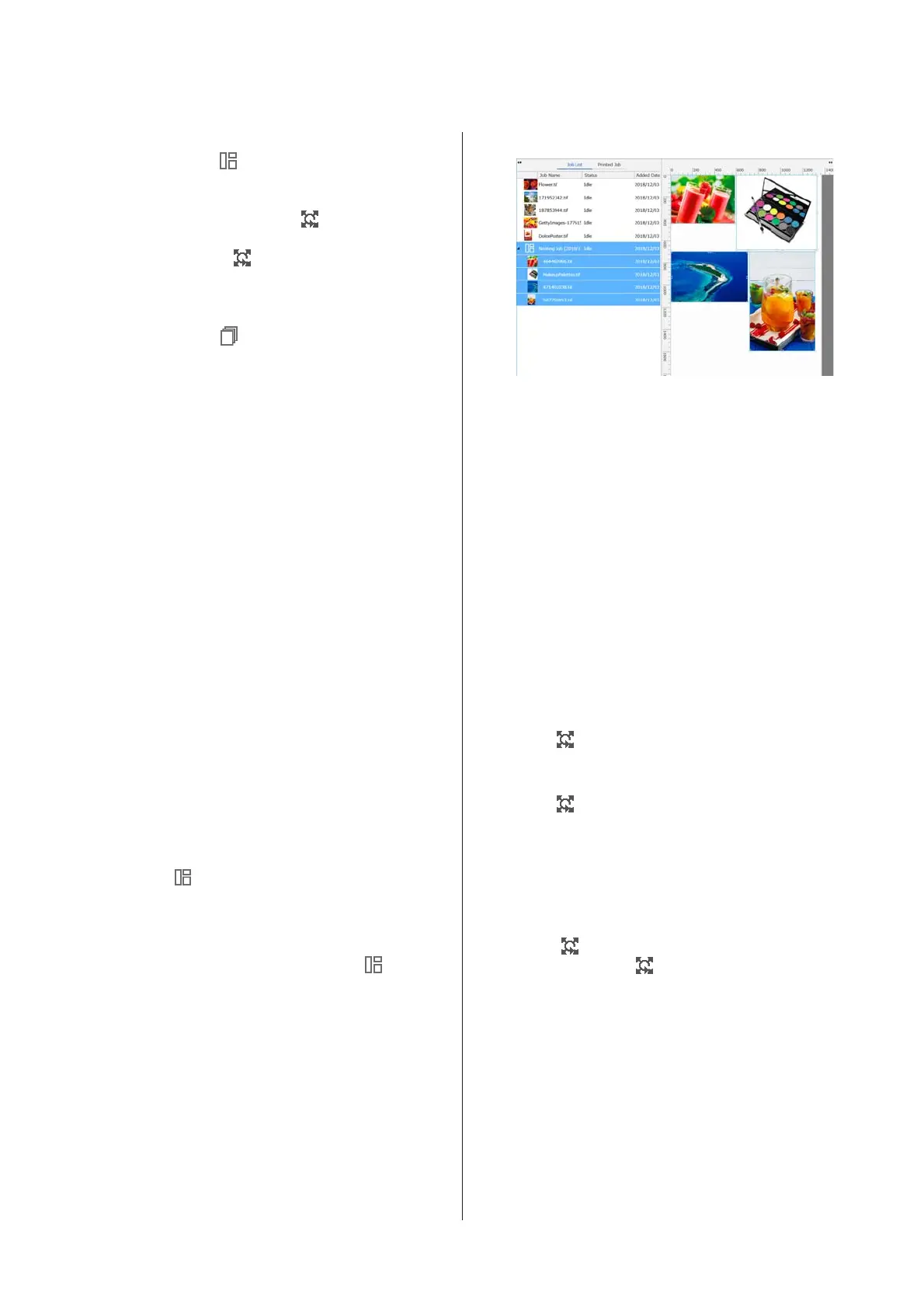❏ Selecting multiple individual jobs for nesting
In the Job List,
appears on the left side of the
name of the job.
❏ Setting multiple copies with
(Layout) in the Job
Setting menu
For details about
(Layout), see the help for
Epson Edge Print.
❏ Jobs from multiple pages, such as a PDF
In the Job List,
appears on the left side of the
name of the job.
The following jobs cannot be nested.
❏ Multiple page PDFs
❏ Jobs that are already nested
Creating nested jobs
The following explains the procedure to select multiple
individual jobs and to nest them.
A
Select multiple jobs to nest from the Job List.
You can select jobs in one of the following ways.
Select multiple consecutive jobs
While pressing the Shift key, click on the first and
last jobs.
Select multiple nonconsecutive jobs
While pressing the Ctrl key, the various targeted
jobs.
B
Click (Nest) in the Job toolbar.
Or, open the right click menu on the name of the
selected job and select Nest.
Each of the jobs selected in the Job List are moved
to the lower level and the nest icon (
) appears
to indicate they are nested jobs.
All the selected jobs appear in the preview area.
The default setting value for the interval for each
job in a nested job is 10 mm. To change this
interval, select Job Interval.
U “Setting margins for each job in nested jobs”
on page 52
You can add jobs to a nested job by dragging and
dropping a job that is not nested from the Job List
into the level below the nested jobs.
C
Set the position of the images.
The following are the three main ways to set the
position.
Automatically arranging images efficiently
Use
(Layout).
Arrange by aligning with the reference image
Use
(Layout).
Arranging images while confirming their
positions in the preview area
You can change the positions by dragging and
dropping the images. You can also position
images by rotating, enlarging, or reducing them
with
(Layout) in the Job Setting menu. The
settings set with
(Layout) before nesting are
maintained after nesting is set.
Canceling nested jobs
You can cancel nested jobs and return them to normal
jobs with the following procedure.
SC-F10000 Series User's Guide
Introduction
51
