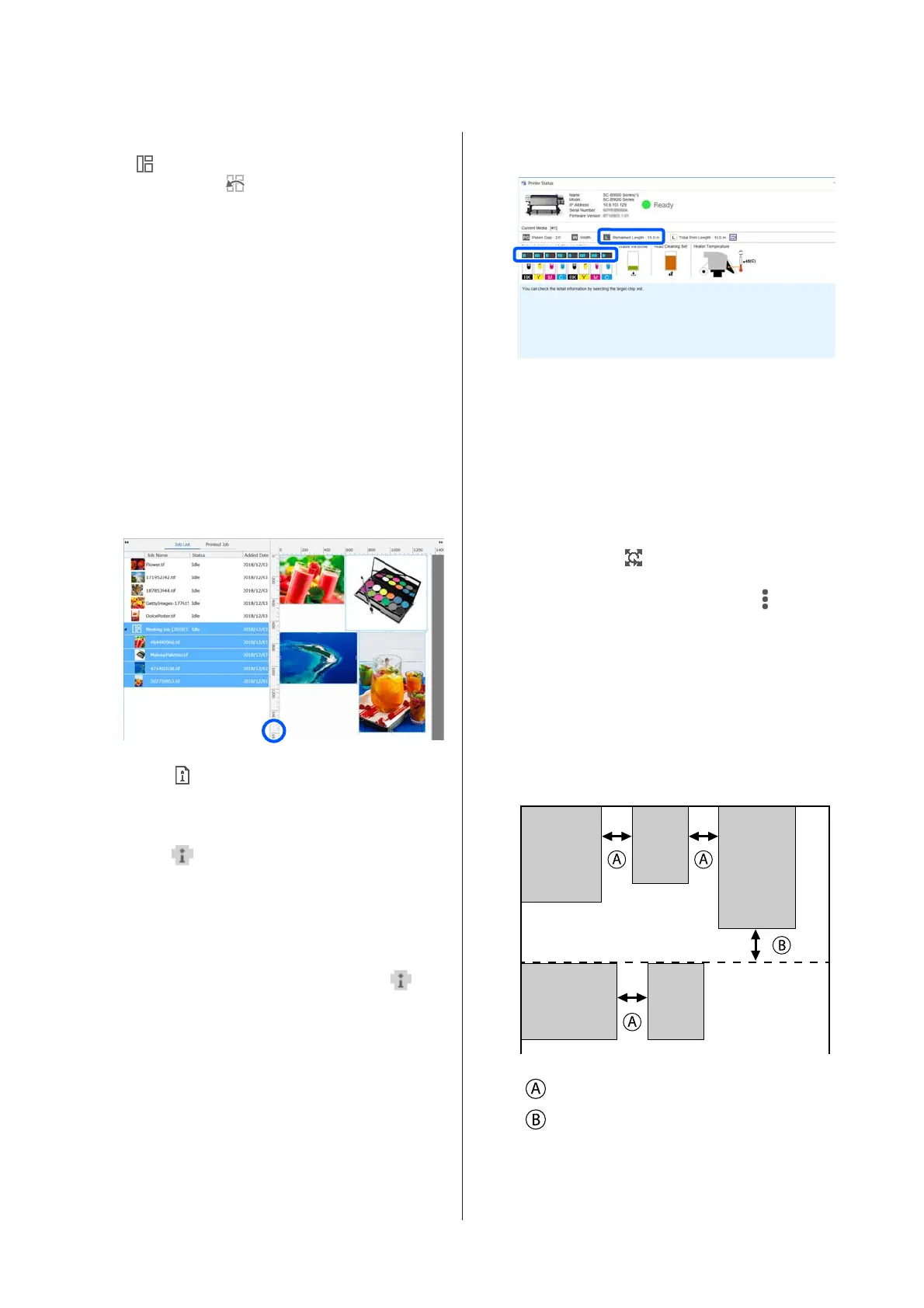A
Select the root to the nested job (the line in which
is displayed to the left of the job name) in Job
List and click
(UnNest) in the job toolbar.
Or, open the right click menu on the name of the
selected job and select UnNest.
Selecting some jobs in a nested job and then
clicking UnNest return only the selected jobs to
normal jobs.
Things to confirm before doing
nested printing
Because multiple jobs are printed in a batch when doing
nested printing, we recommend confirming the amount
of media and ink that is remaining and the time
(estimated) to print the job beforehand.
A
Confirm the overall print length with the scale in
the preview area.
B
Click (Job Info) in the Job Setting menu to
check the Print Time (Estimated), which is
displayed in the setting area.
C
Click on the bottom right of the screen.
The printer's status screen is displayed.
Confirm that the remaining media is longer than
the overall length of the print job that you
confirmed in Step 1.
Depending on the model you are using,
may
be disabled.
Confirm that there is sufficient charge remaining
in the chip unit.
Setting margins for each job in nested
jobs
Follow the procedure below to set the default values for
the margins of each job in the nested jobs.
When it is necessary to change the interval between jobs,
select the targeted nested jobs, and then change them
using Job Interval in
(Layout).
A
Click Tool menu - Manage Preset - (Options
Settings) in this order.
B
Set the margin values using theRight and
Bottom in Job Interval.
The job interval is the margin added between
each job when a different job is arranged below or
to the right of a job, as shown below. Margins are
not added to jobs that are positioned on the right
edge or at the very bottom.
is Right margin
is Bottom margin
C
When the settings are complete, click Apply.
SC-F10000 Series User's Guide
Introduction
52
