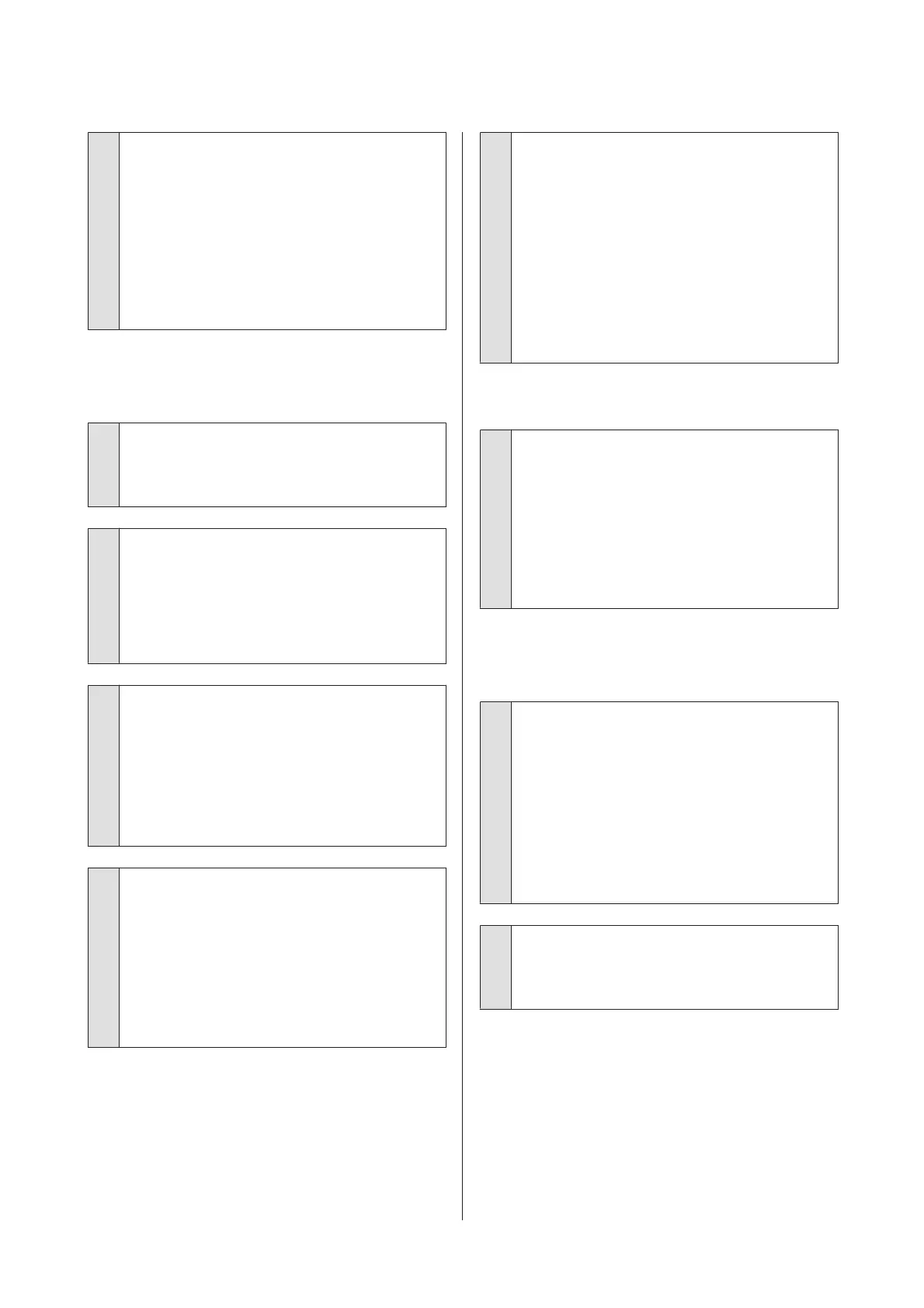o
In Quality Options from the printer driver, set
Optimize Edge Quality to Add Top Margin or
Optimize Media Edge Print Quality.
Add Top Margin prints everything in dual head
mode, so it prints at the same print speed as normal,
but the leading edge margin is larger than normal.
Since Optimize Media Edge Print Quality prints
everything in single head mode, the print speed is
slower than normal.
The print is not positioned properly
on the media.
o
Have you specified the print area?
Check the print area in the settings of the application
and the printer.
o
Is the correct option selected for Page Size?
If the option selected for Page Size or Paper Size in
the printer driver does not match the paper loaded in
the printer, the print may not be in the correct position
or some of the data may be printed off the paper. In
this case, check the print settings.
o
Is the paper skewed?
If Off is selected for Detect Paper Meandering in the
Printer Settings menu, printing will continue even if
the paper is skewed, resulting in data being printed
off the paper. Select ON for Detect Paper
Meandering in the Printer Settings menu.
U “Paper Setting” on page 101
o
Does the print data fit within the paper
width?
Although under normal circumstances printing stops
if the print image is wider than the paper, the printer
may print outside the bounds of the paper when Off is
selected for Paper Size Check in the Printer Settings
menu. Change the setting to ON.
U “Paper Setting” on page 101
o
Are the settings for Top Margin/Bottom
Margin too short?
If the values set for Top Margin/Bottom Margin in
the Paper menu are wider than the margins set in the
application, priority will be given to the values
selected for Top Margin/Bottom Margin. For
example, if 15 mm is selected for the left and right
margins in the printer's Paper menu and the
document fills the page, the 15 mm at the left and
right sides of the page will not be printed.
U “Printable area” on page 47
Vertical ruled lines are misaligned.
o
Is the print head misaligned? (in bidirectional
printing)
With bidirectional printing, the print head prints while
moving left and right. If the print head is misaligned,
ruled lines may be misaligned accordingly. If vertical
ruled lines are misaligned with bidirectional printing,
perform Print Head Alignment.
U “Print Head Alignment” on page 118
The printed surface is scuffed or
soiled.
o
Is the paper too thick or too thin?
Check that the paper specifications are compatible
with this printer.
U “Supported Media” on page 156
For information about the media types and
appropriate settings for printing on paper from other
manufacturers or when using RIP software, see the
documentation supplied with the paper, or contact
the dealer of the paper or the manufacturer of the RIP.
o
Is the paper creased or folded?
Do not use old paper or paper with folds in it. Always
use new paper.
SC-P9500 Series/SC-P7500 Series User's Guide
Problem Solver
136
