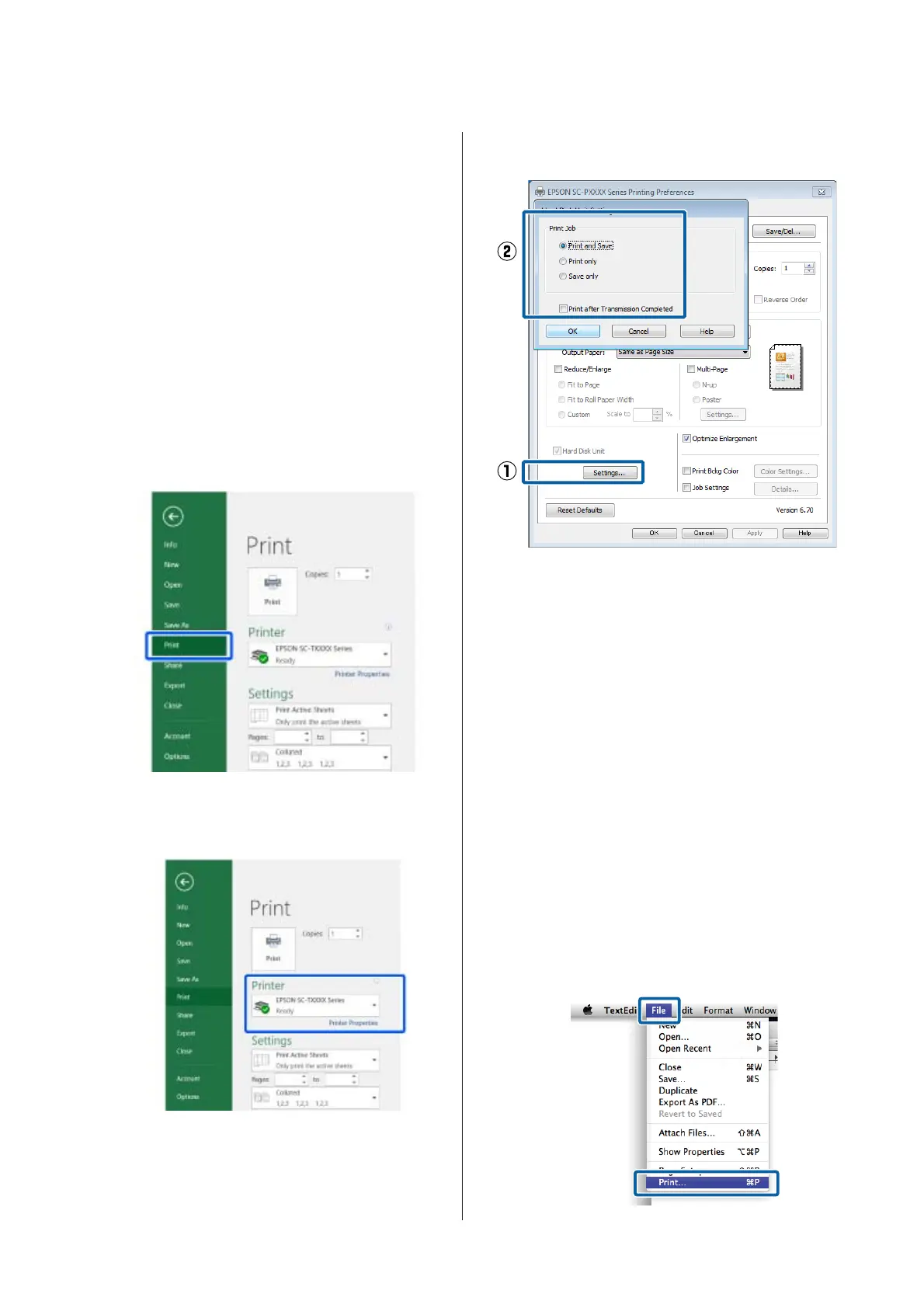We take no responsibility for any data loss, data
corruption, or other problems due to any cause, even
including those listed above and within the warranty
period. Be aware that we are also not responsible for the
recovery of lost or corrupted data.
Saving Print Jobs
This section describes the printer driver settings used to
save print jobs.
Settings on Windows
A
When you have created the data, click Print in
the File menu.
B
After confirming that the printer is selected, click
Printer properties or Properties to display
printer settings.
C
On the Layout screen, click the Settings button
from Hard Disk Unit, and then select Print Job.
Print operations differ depending on the selected
content as shown below.
❏ Print and Save:
Saves the job to the hard disk at the same time as
printing. When Print after Transmission
Completed is selected, printing starts after the
print job has been saved to the hard disk unit.
❏ Print only:
Prints the job without saving to the hard disk.
❏ Save only:
Saves the job to the hard disk without printing.
Next, print the document normally.
Settings in Mac
A
When you have created the data, from the File
menu of the application, click Print and so on.
SC-P9500 Series/SC-P7500 Series User's Guide
Using the Optional Hard Disk Unit
52
