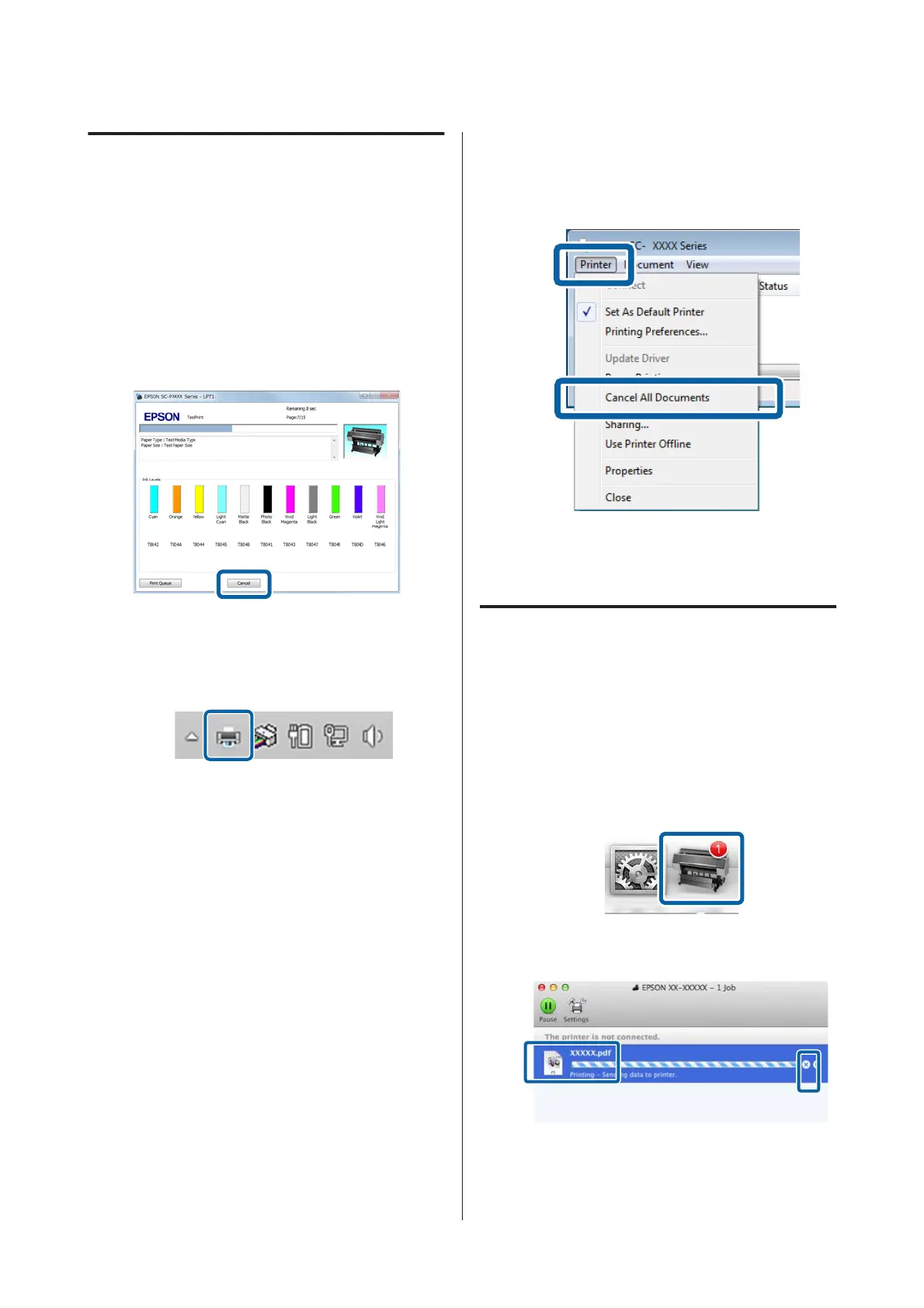Canceling Printing (Windows)
When the computer has finished sending data to the
printer, you cannot cancel the print job from the
computer. Cancel on the printer.
U “Canceling Printing (from the Printer)” on
page 47
When the progress bar is displayed
Click Cancel.
When the progress bar is not displayed
A
Click the printer icon on the Taskbar.
Whether or not an icon is displayed depends on
the settings selected for Windows.
B
Select the job you want to cancel, and then select
Cancel from the Document menu.
To cancel all jobs, click Cancel All Documents in
the Printer menu.
P
If the job has been sent to the printer, print data is
not displayed on the above screen.
Canceling Printing (Mac)
When the computer has finished sending data to the
printer, you cannot cancel the print job from the
computer. Cancel on the printer.
U “Canceling Printing (from the Printer)” on
page 47
A
Click the printer icon in the Dock.
B
Select the job you want to cancel, and then click
Delete.
If the job has been sent to the printer, print data is
not displayed on the above screen.
SC-P9500 Series/SC-P7500 Series User's Guide
Basic Operations
46
