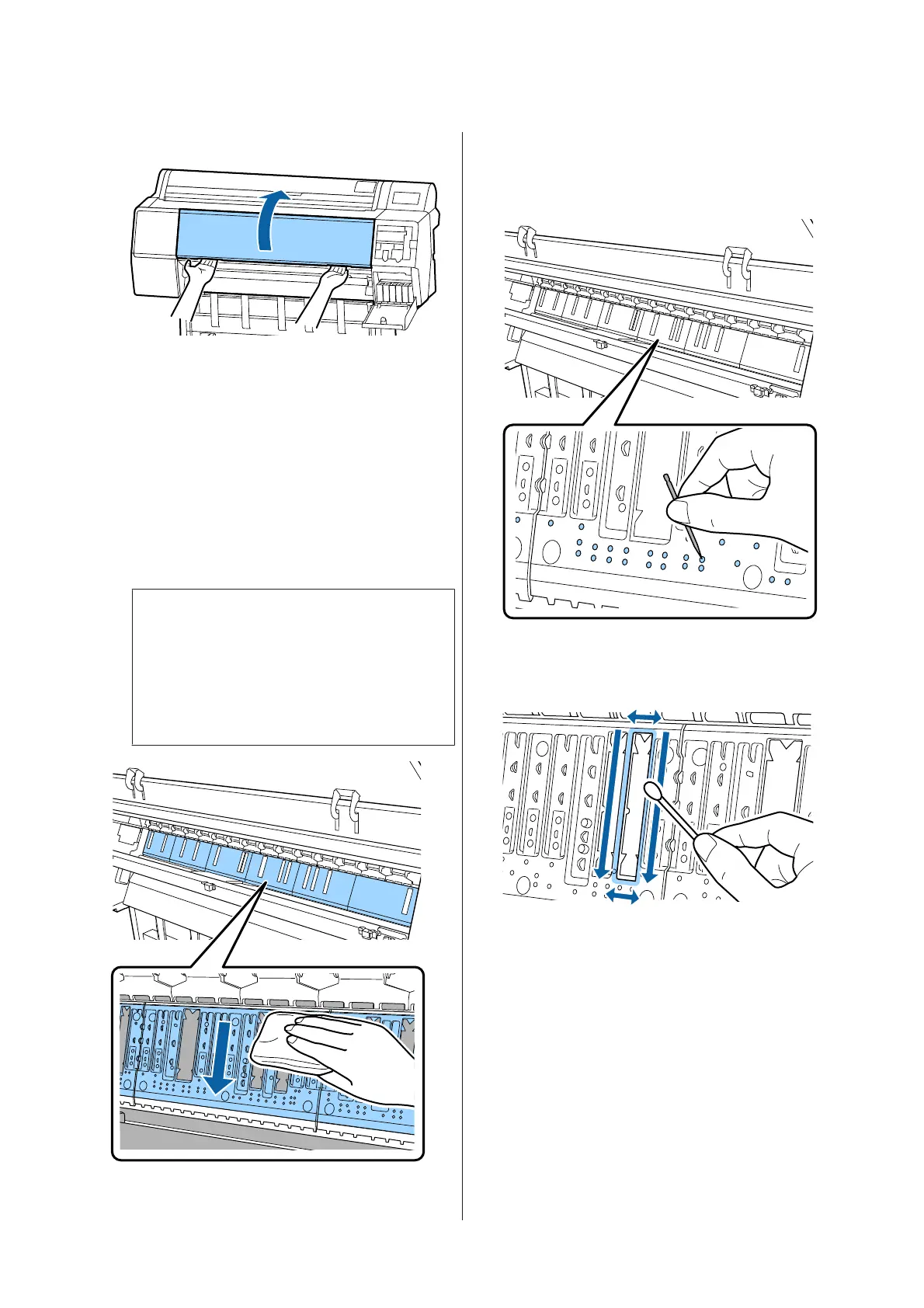C
Open the front cover.
D
Clean the platen near the back where soiling
occurs.
Use a soft cloth to remove any dust or dirt.
Thoroughly wipe the area shown in blue in the
illustration below. To avoid spreading the dirt,
wipe from the top to the bottom. If the printer is
particularly dirty, dampen the cloth with water
containing a small amount of neutral detergent,
and then firmly wring the cloth dry before using
it to wipe the printer's surface. Then, dry off the
inside of the printer with a dry, soft cloth.
c
Important:
When cleaning, do not touch the rollers, the
pads for borderless printing, or the ink tubes
indicated in gray in the following illustration.
Doing so may cause a malfunction or soiled
prints.
E
If any paper particles (resemble white powder)
have accumulated in the holes shown in the
illustration below, use a pointed object such as a
toothpick to push them in.
F
Remove paper particles and dust around the
outer edges with commercially available cotton
swabs as shown below.
If the back of the paper is soiled immediately after
cleaning, replace the pads for borderless printing.
Replacing the pads for borderless printing
Obtain the Borderless Replacement Pad Kit for this
printer and then replace the pads for borderless
printing.
U “Options and Consumable Products” on
page 152
SC-P9500 Series/SC-P7500 Series User's Guide
Problem Solver
143
