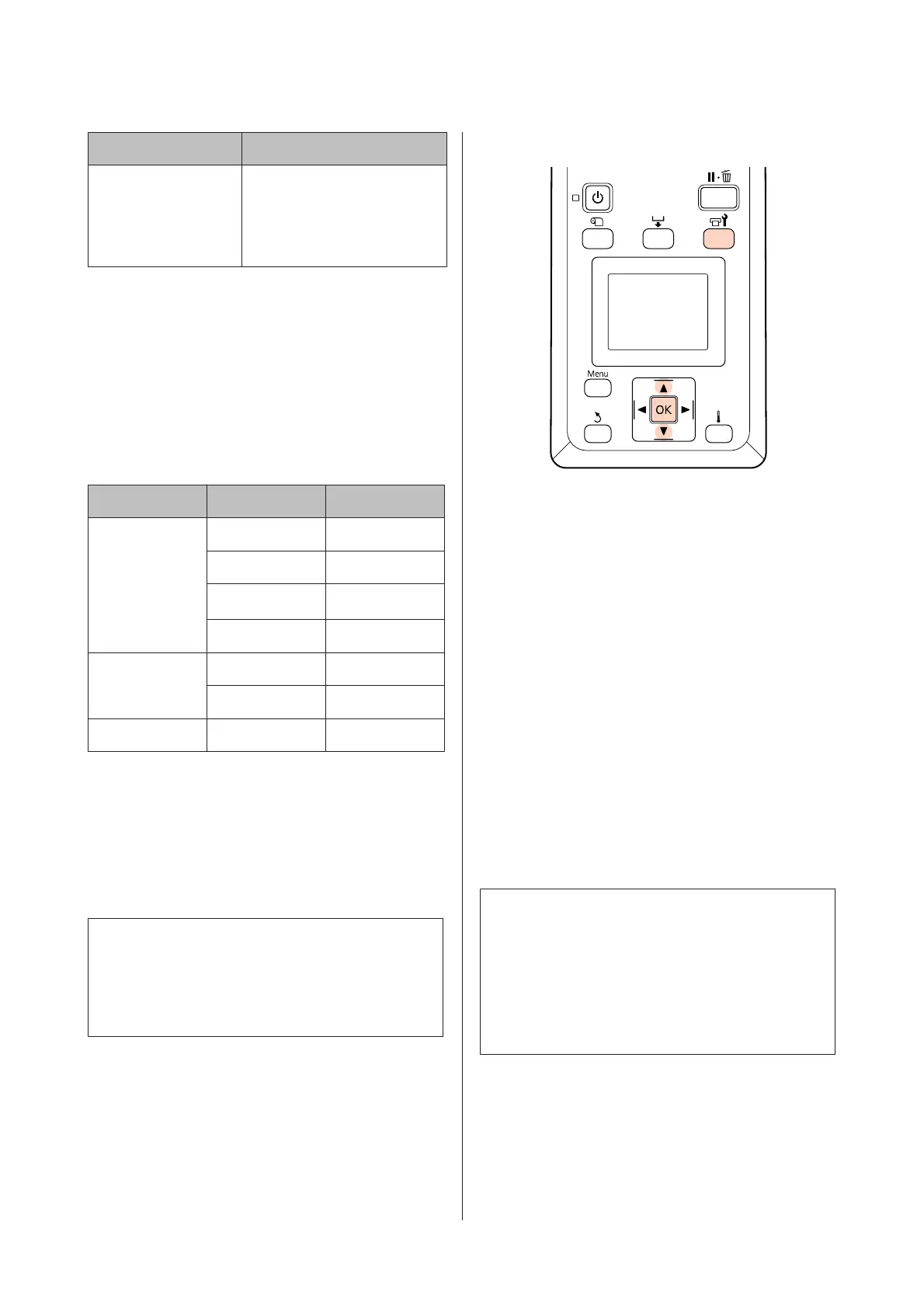Item Explanation
All Nozzles Clean all the nozzles of both the
print heads. Select this item
when faint or missing segments
of all colors of both print heads
are detected.
* "XX" indicates an ink color code.
Use Cleaning cartridge (available separately) for Head
Washing. The required number of Cleaning cartridge is
provided below.
❏ When specifying colors before cleaning: 2
❏ When cleaning all the nozzles: As shown below.
Product name Color mode Cartridges
SC-S70600 series 10 Color 10
9 Color 9
8 Color (unfixed)
8
*1
8 Color (fixed) 8
SC-S50600
series
*2
5C Mode 10 (5)
4C Mode 8 (4)
SC-S30600 series - 4
*1 Eight cartridges are required, excluding the two attached
cartridges.
*2 The number enclosed in parentheses indicates the number
of required cartridges when Head1 All Nozzles or Head2 All
Nozzles is selected.
Head Washing procedure
c
Important:
If the amount of remaining ink or cleaning fluid is
insufficient, the function may not run. When there
is an insufficient amount remaining, have new
cartridges on hand as a precaution.
Buttons that are used in the following settings
A
After confirming that the printer is ready, press
the # button.
The Maintenance menu will be displayed.
B
Use the d/u buttons to select Head Washing,
and press the Z button.
C
Use the d/u buttons to select any mode, and
press the Z button.
Then, follow the on-screen instructions to replace the
cartridge. When Ready appears on the screen, head
washing is completed. Print a nozzle pattern and inspect
the results to determine whether the problem has been
resolved.
U “Printing nozzle check patterns” on page 128
Note:
In the SC-S70600 series or SC-S50600 series, if only one
print head has a clogged nozzle that cannot be cleared by
head washing, you can continue printing with the
unclogged head using the Head Mode setting in the
Printer Setup menu.
U “The Printer Setup Menu” on page 149
If nozzle clogs cannot be cleared, contact your dealer or
Epson Support.
EPSON SC-S70600 series/SC-S50600 series/SC-S30600 series User's Guide
Maintenance
131
