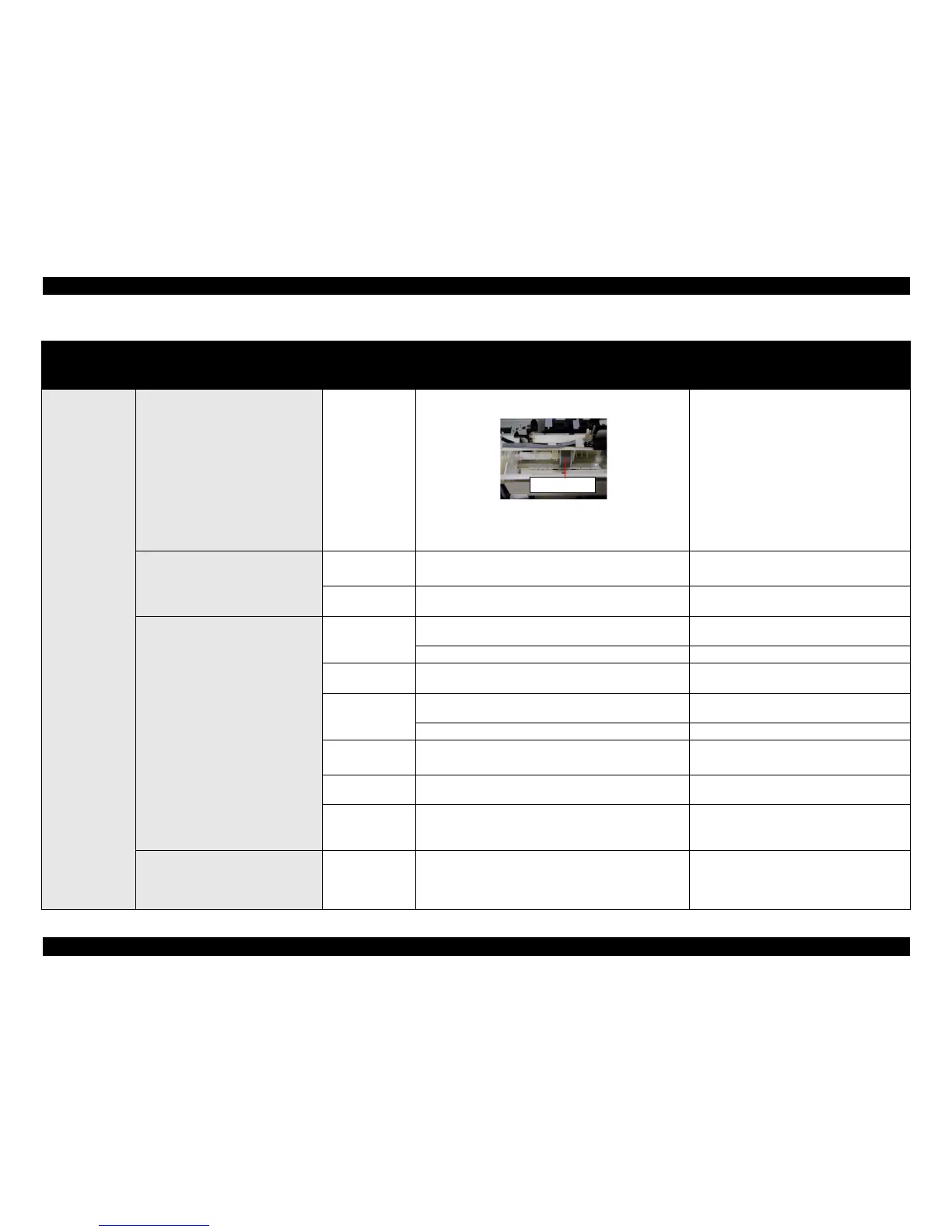EPSON Stylus C50/C60/C61/C62 Revision C
Troubleshooting Unit Level Troubleshooting 84
Operation
-
The printing operation is correctly
performed. But, the top margin is
insufficient than usual one.
LD roller unit
1. Check if the any paper dust is adhered to the surface of the
LD roller.
1. Set a cleaning sheet in the ASF up side down.
Then holding the top edge, try to load the
paper from the Printer driver. The micro
pearl on the LD roller surface is removed. To
remove severe smear, staple a cloth
moistened with alcohol to a post card and
clean the roller in the same manner.
As for the cleaning sheet, refer to page 59
“Remedy of the Paper out error“
*If the problem is not solved, replace the
Holder shaft unit with new one.
Printing is blurred.
Printer driver &
exclusive paper
1. Check if the suitable paper is used according to the printer
driver setting.
1. Use the suitable paper according to the printer
driver setting.
Printhead
1. Check if the correct Head ID is stored into the EEPROM
by using the Adjustment program.
1. Input 11 digits code of the Head ID into the
EEPROM by using the Adjustment program.
A paper stains with ink
Front frame
1. Check if the Front frame has the ink stain somewhere. 1. Clean the ink stain of the Front frame
carefully with the soft cloth.
1. Check if the Front frame is bent up. 1. Replace the Front frame with new one.
Lower housing
1. Check if the Lower housing has the ink stain somewhere. 1. Clean the ink stain of the Lower housing
carefully with the soft cloth.
Paper eject roller
unit
1. Check if the Paper eject roller has ink stain somewhere. 1. Clean the ink stain of the Paper eject roller
carefully with the soft cloth.
1. Check if the Spur gear 60 comes off. 1. Replace the Printer mechanism with new one.
Paper guide upper/
left
1. Check if the Paper guide upper/left has ink stain
somewhere.
1. Clean the ink stain of the Paper guide upper
/left carefully with the soft cloth.
PF roller
1. Check if the PF roller has ink stain somewhere. 1. Clean the ink stain of the PF roller carefully
with the soft cloth.
Printhead
1. Check if the wiping operation is correct performed.
2. Check if the Printhead cover has the ink drop.
1. Replace the Printer mechanism with new one.
2. Clean the ink drop on the Printhead cover
carefully with the soft cloth.
A top of a paper get wrinkled. ASF unit
1. Check if the Hopper pad is correctly pasted on the dent of
the Hopper.
2. Check if the LD pad is correctly pasted on the dent of the
Paper return plate.
1. Replace the he Hopper pad with new one.
2. Replace the LD pad with new one.
Table 3-19. Check point for the poor printing quality
Occurrence
timing
CR position
Detailed phenomenon
Defective
unit/part name
Check point Remedy
LD roller
