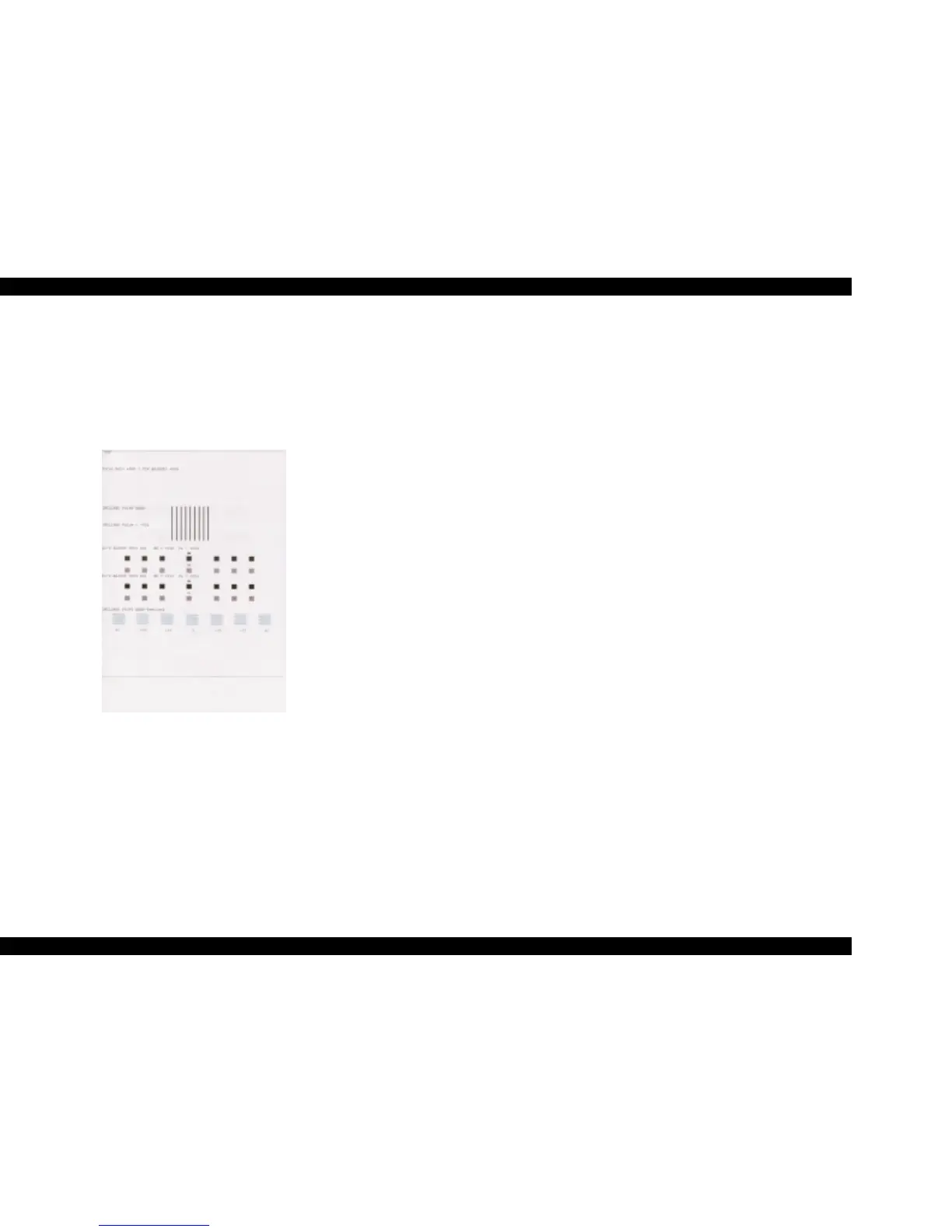EPSON Stylus CX3500/CX3600/CX3650/CX4500/CX4600 Revision A
ADJUSTMENT Adjustment by using adjustment program 169
5.2.15.2 Photo Quality Inkjet Paper Print (Letter)
1. Set Plain Paper Letter on the Paper Support.
2. Select “Print check pattern” in the Adjustment Program.
3. After selecting Photo Quality Inkjet Paper (Letter x 1), click the [Print] button
to print Photo Quality Inkjet Paper Print Pattern.
4. Check the adjustment result in each pattern.
Figure 5-7. Photo Quality Inkjet Paper Print Pattern
