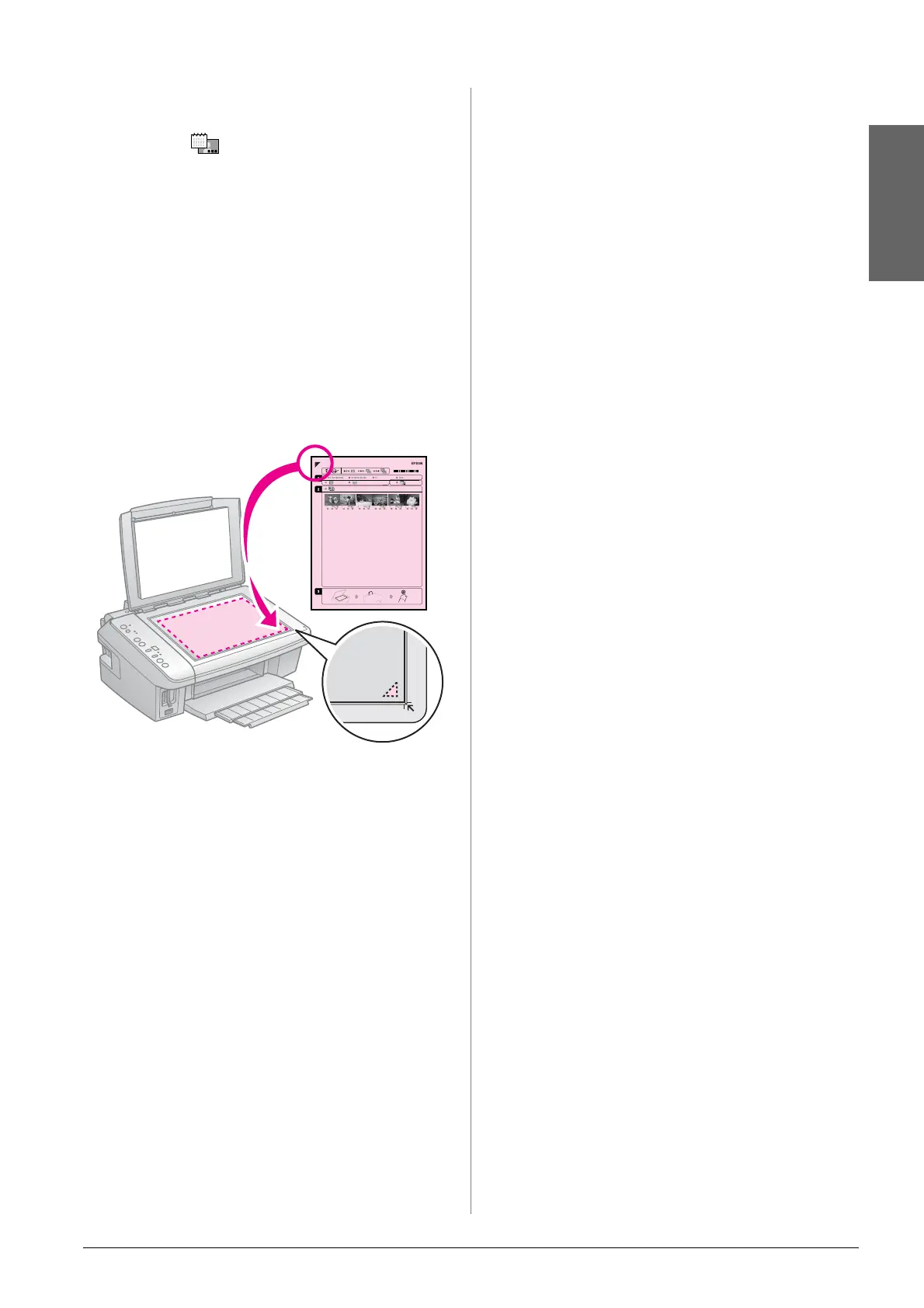Printing from a Memory Card 13
English
2. Select whether to print your photos with
or without borders.
3. Fill in the oval to include an optional
data stamp.
4. In section 2, select All to print one copy of
each photo, or fill in the number beneath
each photo to select 1, 2, or 3 copies.
3. Scanning the index sheet
and printing the selected
photos
1. Place the index sheet face-down on the
document table, so that the top of the
sheet is aligned with the right edge of the
document table.
2. Close the document cover.
3. Load the size of photo paper you
selected on the index sheet (& page 6).
4. Press i [Print from Index Sheet]. The
sheet is scanned and your photos are
printed.
Note:
If you have more than one index sheet, wait
each time until printing is complete. Then
repeat the steps above to scan and print
from each additional sheet.
