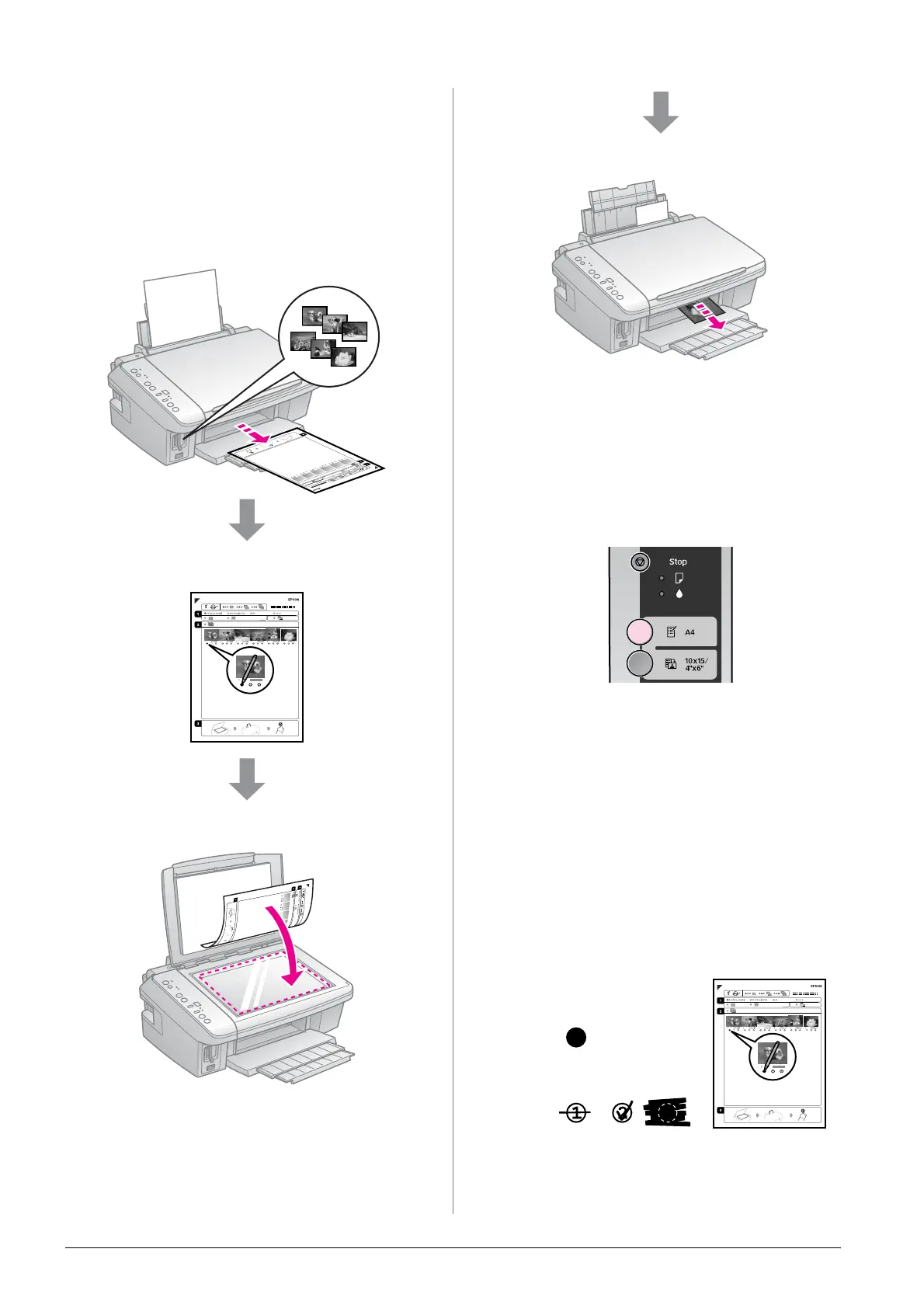12 Printing from a Memory Card
Selecting and Printing
Photos Using an Index
Sheet
To select photos for printing, you can use an
index sheet.
Printing an index sheet
Selecting photos from the index sheet
Scanning the index sheet
Printing the selected photos
1. Printing an index sheet
1. Load several sheets of A4-size plain
paper (& page 6).
Note:
Up to 30 images are printed on each page.
2. Press m [Print Index Sheet].
The P On light flashes, and the index
sheet is printed.
Note:
Make sure the triangle mark on the upper left
corner of the index sheet is printed properly.
If the index sheet is not printed correctly, the
printer cannot scan it.
2. Selecting photos from the
index sheet
On the index sheet, use a dark pen or pencil
to fill in the ovals and make your selections.
1. In section 1, select the paper size. Fill in
the oval to the left of your selection.
Good:
NOT
good:
