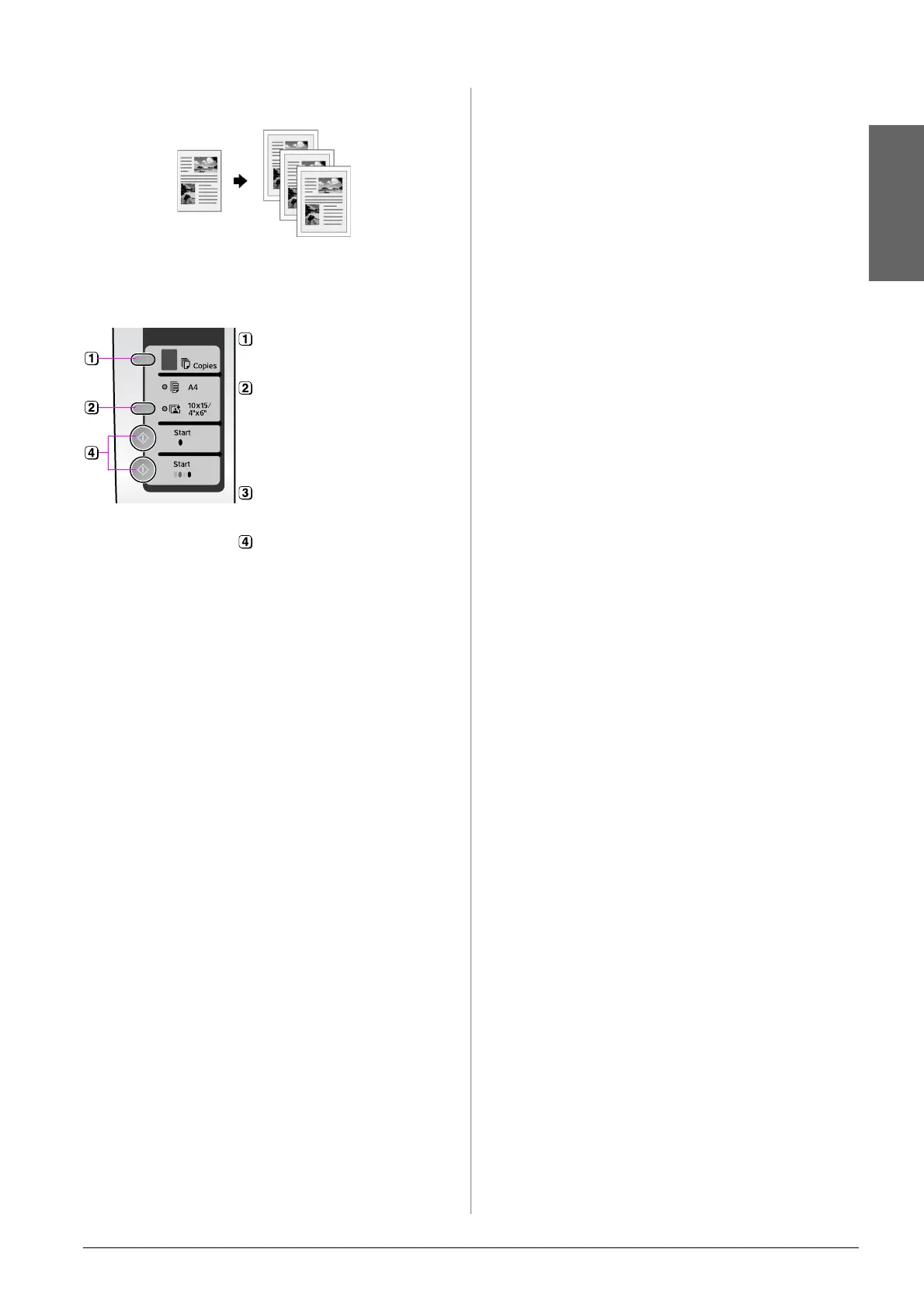Copying 9
English
Copying Documents
Follow the steps below to copy documents.
Note:
If the edges of the copy are cropped off, move
the original away from the corner slightly.
Speeding Up Copying
If you want to make a copy quickly and do
not need high quality, you can print a
“draft” copy. The print quality is reduced,
but the copy is printed faster.
1. Select l [A4 Plain Paper].
2. Hold down y Stop, then hold down
x Start E [Color] (to copy in color) or
x Start D [B&W] (to copy in black and
white).
3. When the P On light starts flashing,
release both buttons.
Note:
If the edges of the copy are cropped off, move
the original away from the corner slightly.
Select the number of
copies.
Select l [A4 Plain
Paper]. The printer is
automatically set to
print on A4 size plain
paper.
Load A4 size plain
paper.
To make a color copy,
press
x Start E [Color].
To make a
black-and-white copy,
press x Start D [B&W].
