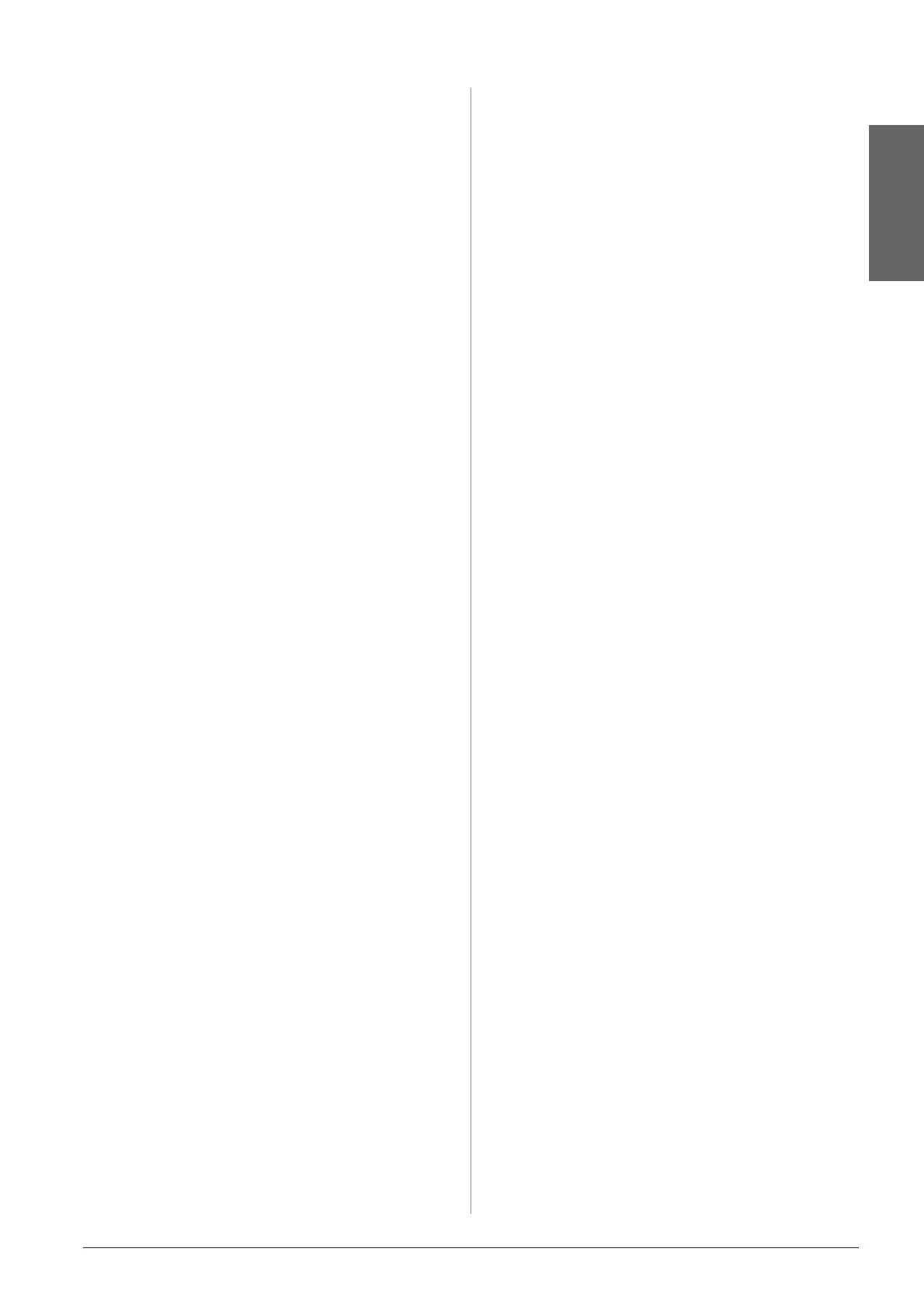Maintenance 19
English
Aligning the Print Head
If your printouts contain misaligned vertical
lines or horizontal banding, you may be
able to solve this problem by aligning the
print head.
1. Make sure the printer is turned off.
2. Load A4-size plain paper (& page 6).
3. While holding down the k Copies
button, press P On.
4. Four rows of alignment patterns are
printed.
5. Look at pattern #1 and find the patch
that is most evenly printed, with no
noticeable streaks or lines.
6. Press the k Copies button until the
number for that patch appears in the
k Copies window.
7. Press x Start D [B&W].
8. Repeat steps 6 and 7 for each of the other
alignment patterns.
