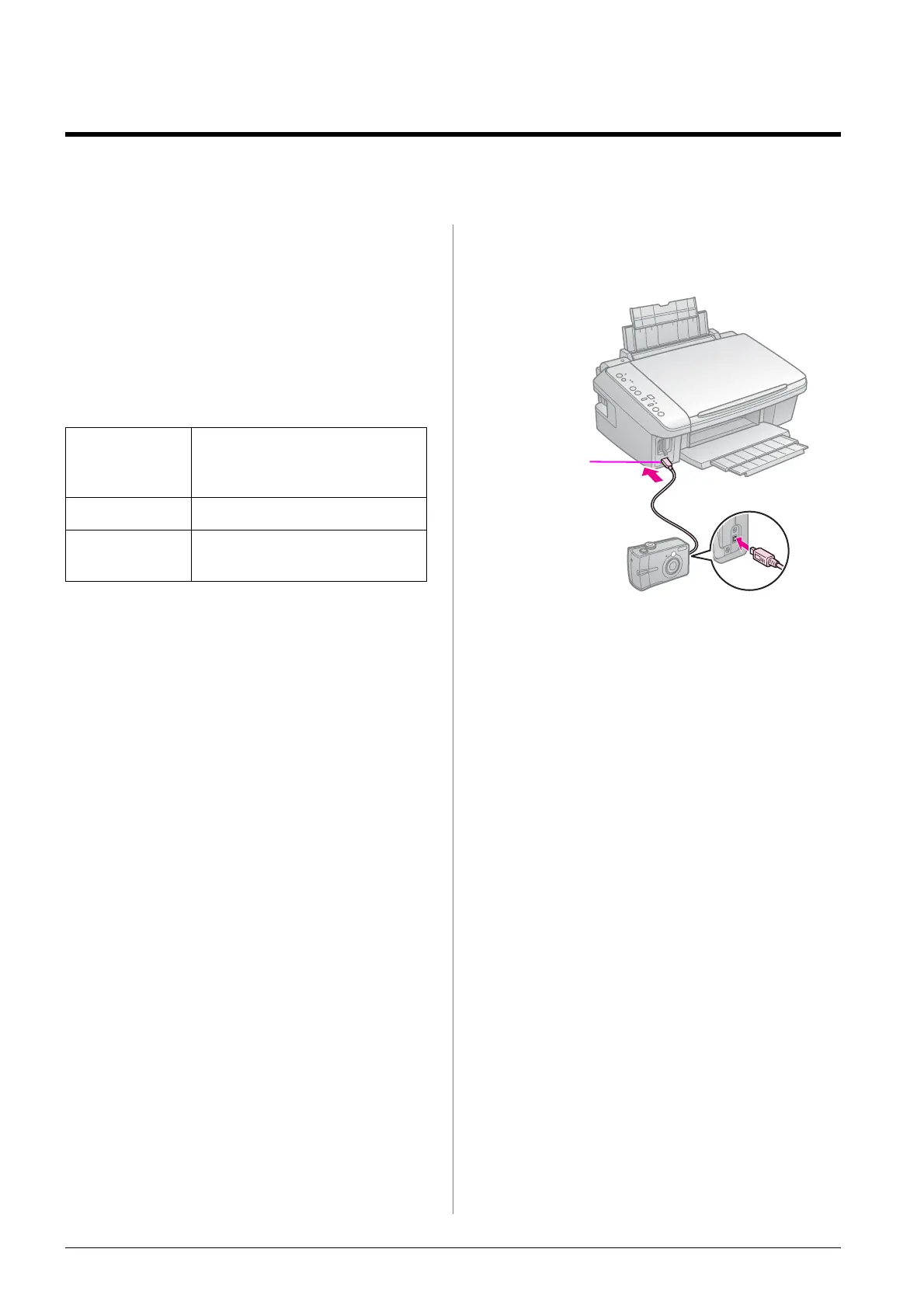14 Printing from a Digital Camera
Printing from a Digital Camera
Using PictBridge or USB
DIRECT-PRINT
PictBridge and USB DIRECT-PRINT let you
print your photos by connecting your
digital camera directly to the printer.
Make sure your camera and photos meet the
following requirements.
1. Make sure your printer is not printing
from a computer.
2. Remove any memory cards from the
printer.
3. Select l [A4 Plain Paper] or
g [10×15/4"×6" Photo Paper]
(whichever you loaded).
If you select l [A4 Plain Paper], the
photos are printed with a white border.
If you select g [10×15/4"×6" Photo
Paper], the photos are printed without
borders.
4. Connect the USB cable from your camera
to the USB port on the front of the
printer.
5. Make sure your camera is turned on and
use it to select the photos, adjust any
necessary settings, and print your
photos. See your camera’s manual for
details.
Note:
❏ Depending on the settings on the printer
and the digital camera, some
combinations of paper type, size, and
layout may not be supported.
❏ Some of the settings on your digital
camera may not be reflected in the output.
Direct
printing
compatibility
PictBridge or USB
DIRECT-PRINT
File format JPEG
Image size 80 × 80 pixels to
9200 × 9200 pixels
external
interface
USB port
