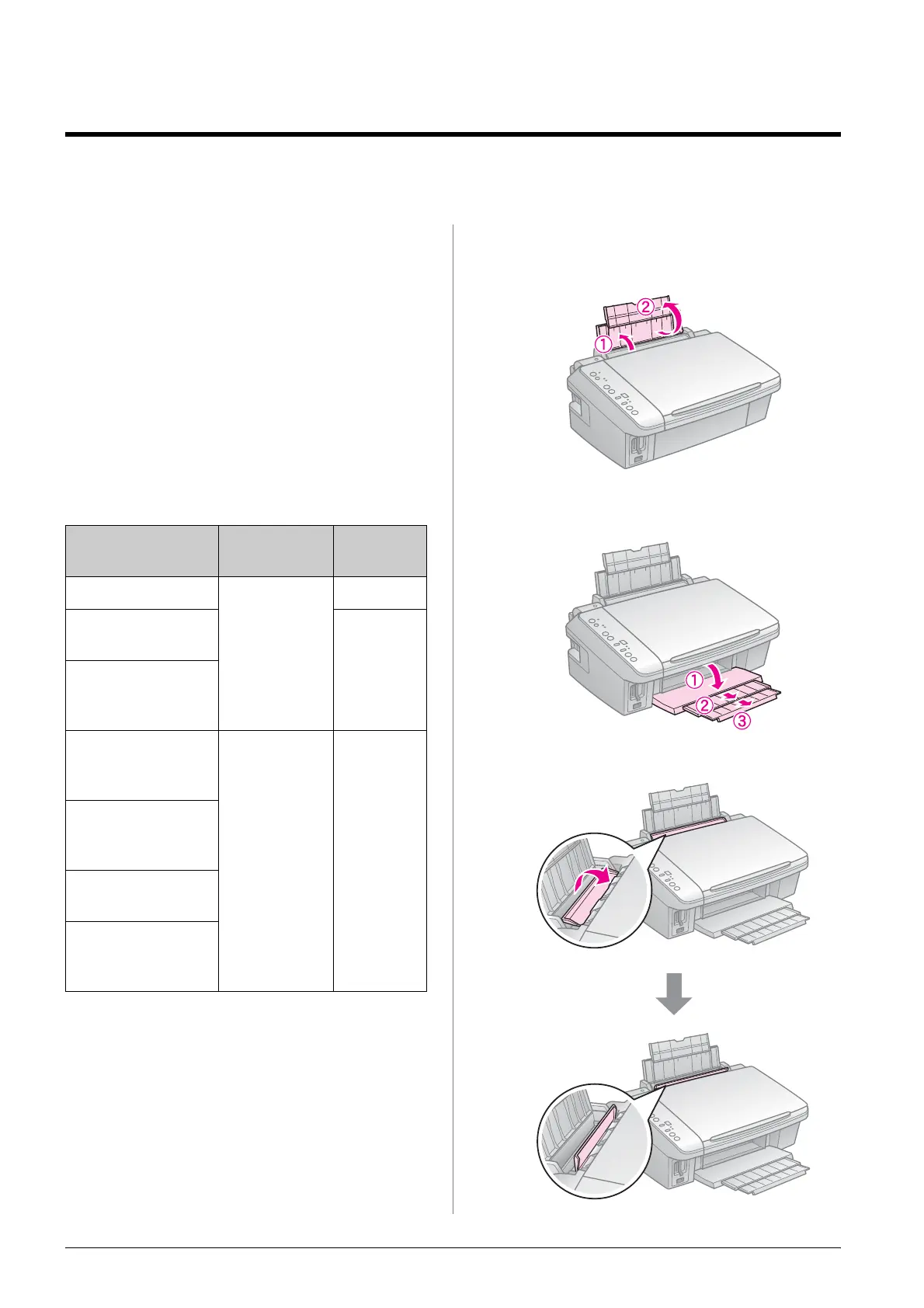6 Handling Paper
Handling Paper
Selecting Paper
Before printing, you need to select the
correct paper setting. This important setting
determines how the ink is applied to the
paper.
Note:
❏ The availability of special media varies by
location.
❏ You can find the part number for the following
Epson special papers on the Epson support
Web site.
Choose from these paper types and settings:
* You can use paper with a weight of 64 to 90
g/m².
Loading Paper
1. Open and extend the paper support.
2. Open the output tray and slide out the
extensions.
3. Flip the feeder guard forward.
Paper type Setting Loading
capacity
Plain paper * l [A4 Plain
Paper]
12 mm
Epson Bright
White Paper
80
sheets
Epson Premium
Ink Jet Plain
Paper
Epson Premium
Glossy Photo
Paper
g [10×15/
4"×6" Photo
Paper]
20
sheets
Epson Premium
Semigloss Photo
Paper
Epson Glossy
Photo Paper
Epson Ultra
Glossy Photo
Paper
