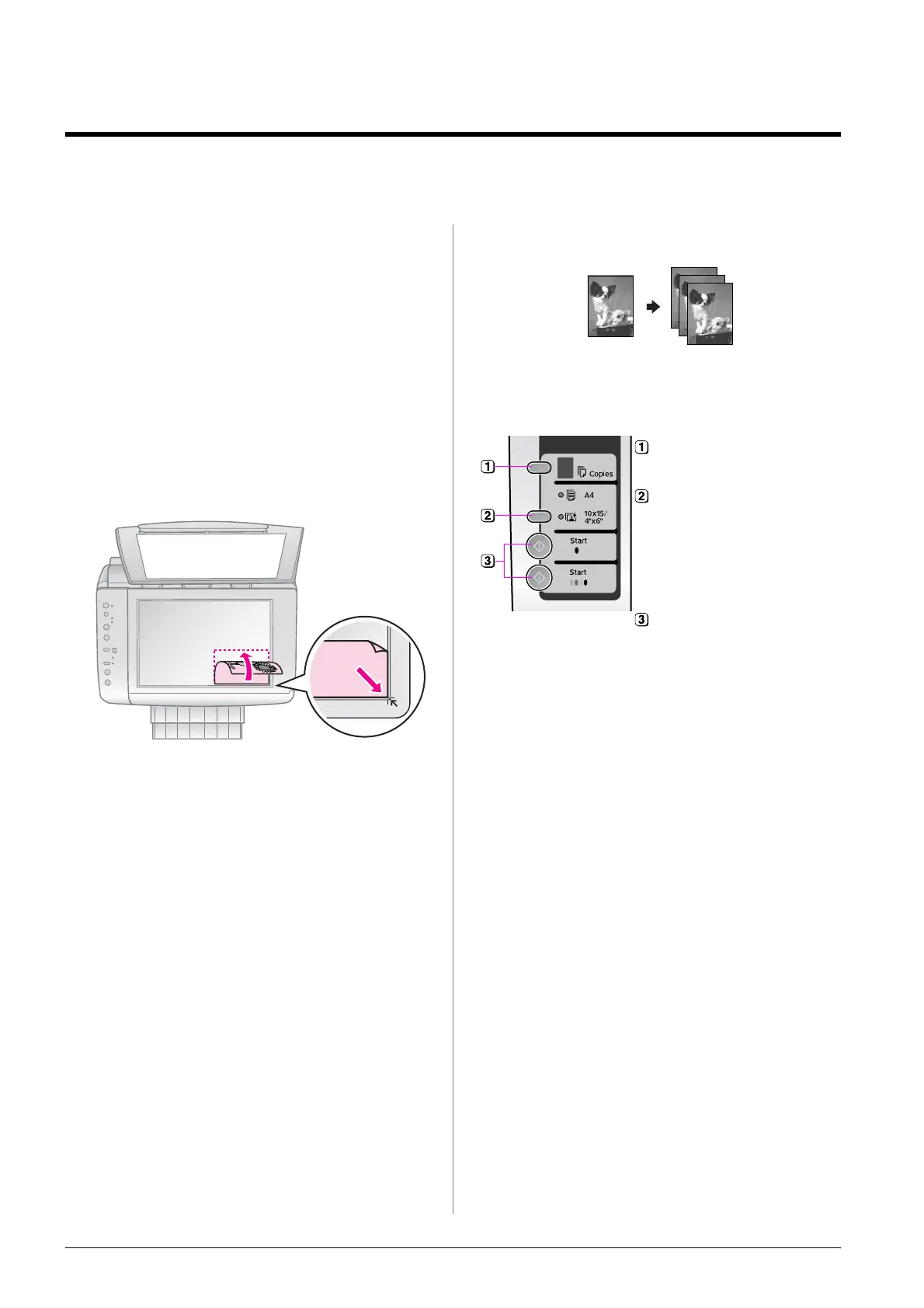8 Copying
Copying
Note:
❏ The copied image may not be exactly the
same size as the original.
❏ Depending on the type of paper used, print
quality may decline in the top and bottom
areas of the printout, or these areas may be
smeared.
Placing Originals on the
Document Table
1. Open the document cover and place
your original face-down and
horizontally on the document table.
2. Close the cover gently.
Copying Photos
Follow the steps below to copy photos.
Tip:
If the edges of the copy are cropped off, move
the original away from the corner slightly.
Select the number of
copies.
Select g [10×15/4"×6"
Photo Paper]. The
printer is automatically
set to print on 10 × 15
cm/4 × 6 in. size photo
paper.
To make a color copy,
press x Start
E [Color].
To make a
black-and-white copy,
press x Start D [B&W].
If you want to copy the
originals to fit to the
paper size, hold down
x Start E [Color] or
x Start D [B&W] for
three seconds, then
release the button.
