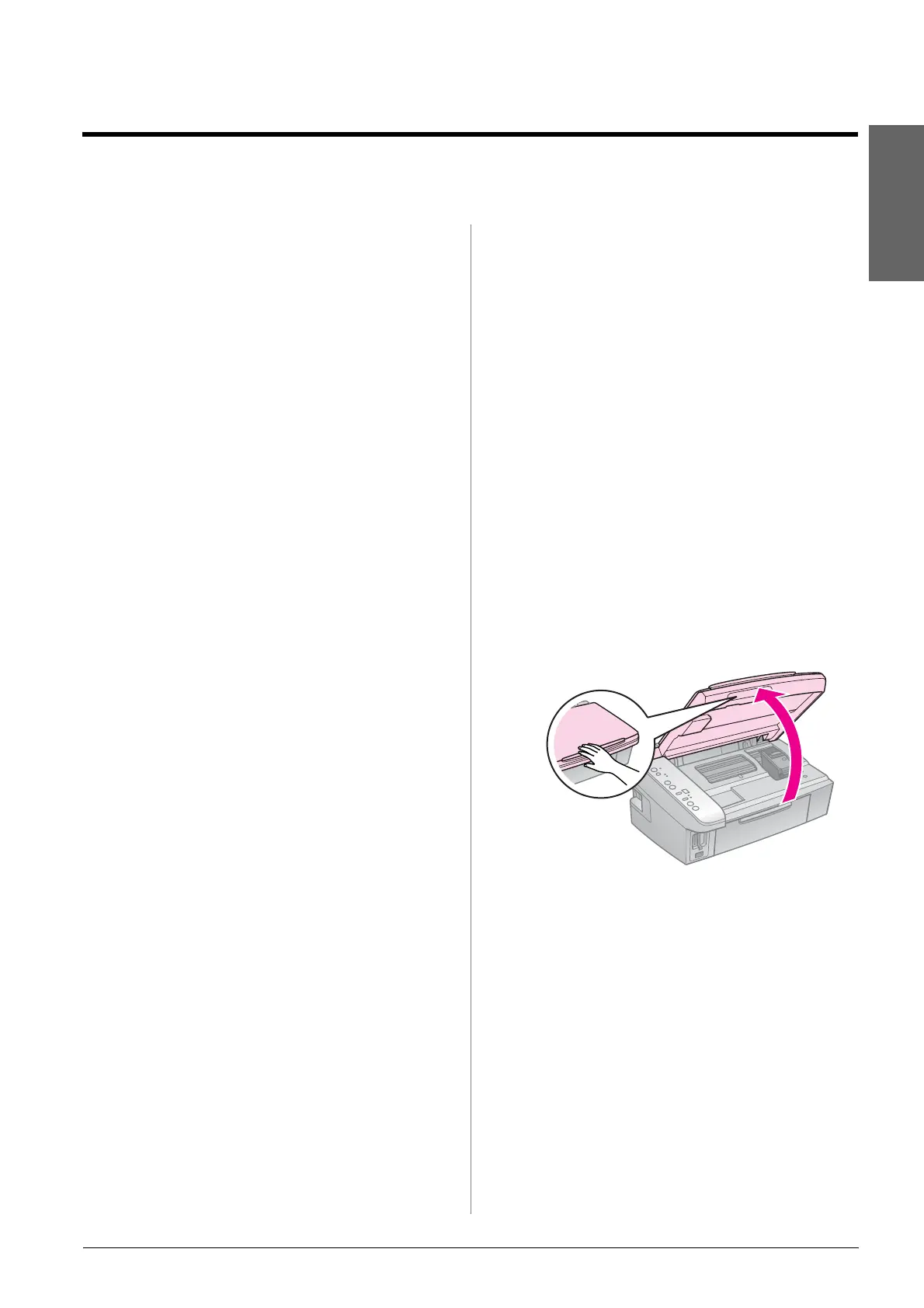Replacing Ink Cartridges 15
English
Replacing Ink Cartridges
Precautions
w Warning:
If ink gets on your hands, wash them thoroughly
with soap and water. If ink gets in your eyes,
flush them immediately with water. If you still
have discomfort or vision problems, see a doctor
immediately.
■ Never move the print head by hand.
■ When an ink cartridge is expended, you
cannot continue printing even if the other
cartridges still contain ink.
■ Leave the expended cartridge installed
until you have obtained a replacement.
Otherwise the ink remaining in the print
head nozzles may dry out.
■ Some ink is consumed each time
cartridges are inserted because the printer
automatically checks their reliability.
■ For maximum ink efficiency, only remove
an ink cartridge when you are ready to
replace it. Ink cartridges with low ink
status may not be used when reinserted.
■ Epson recommends the use of genuine
Epson ink cartridges. The use of
non-genuine ink may cause damage that
is not covered by Epson's warranties, and
under certain circumstances, may cause
erratic printer behavior. Epson cannot
guarantee the quality or reliability of
non-genuine ink.
Replacing an Expended
Ink Cartridge
When the B ink light stays on notifying you
that one or more ink cartridges are
expended, you need to replace the
appropriate cartridges. This section
explains how to replace an expended ink
cartridge. For how to replace an ink
cartridge before it is expended, see the
online User's Guide (Windows only).
Make sure you have a new ink cartridge
before you begin. Once you start replacing a
cartridge, you must complete all the steps in
one session.
Note:
Do not open the ink cartridge package until you
are ready to install it in the printer. The cartridge
is vacuum packed to maintain its reliability.
1. Lift up the scanner unit.
c Caution:
Do not lift up the scanner unit when the
document cover is open.
