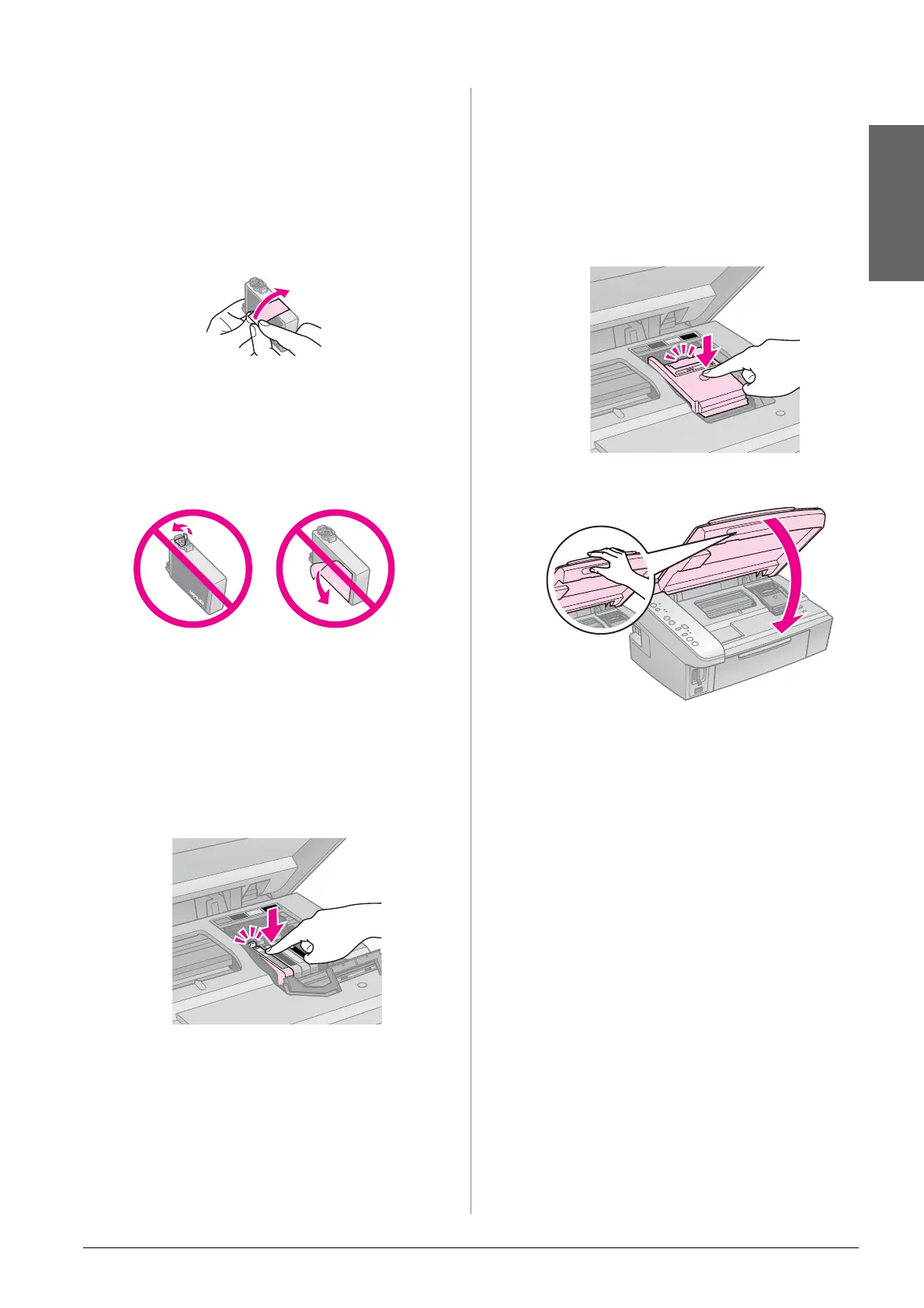Replacing Ink Cartridges 17
English
c Caution:
❏ Be careful not to break the hooks on the
side of the ink cartridge when you remove
it from the package.
❏ Do not touch the green chip on the side of
the cartridge. This can damage the ink
cartridge.
7. Remove the yellow tape.
c Caution:
❏ You must remove the yellow tape from the
cartridge before installing it; otherwise,
print quality may decline or you may not be
able to print.
❏ Do not remove the seal.
❏ Be sure to always install an ink cartridge
into the printer immediately following the
removal of the current ink cartridge. If the
ink cartridge is not installed promptly, the
print head may dry out, rendering it unable
to print.
8. Place the new ink cartridge in the
cartridge holder and press it down until
it clicks into place.
9. Close the ink cartridge cover and press it
until it clicks into place.
c Caution:
If you find it difficult to close the cover, make
sure all the cartridges are firmly seated.
Press down on each cartridge until you hear
it click into place. Do not attempt to force the
cover closed.
10. Close the scanner unit.
11. Press y Stop.
The printer starts charging the ink
delivery system.
c Caution:
Do not turn off the printer during ink charging
as this will waste ink.
Note:
If you had to replace an ink cartridge during
copying, to ensure copy quality after ink
charging is finished, cancel the job that is
copying and start again from placing the
originals.
