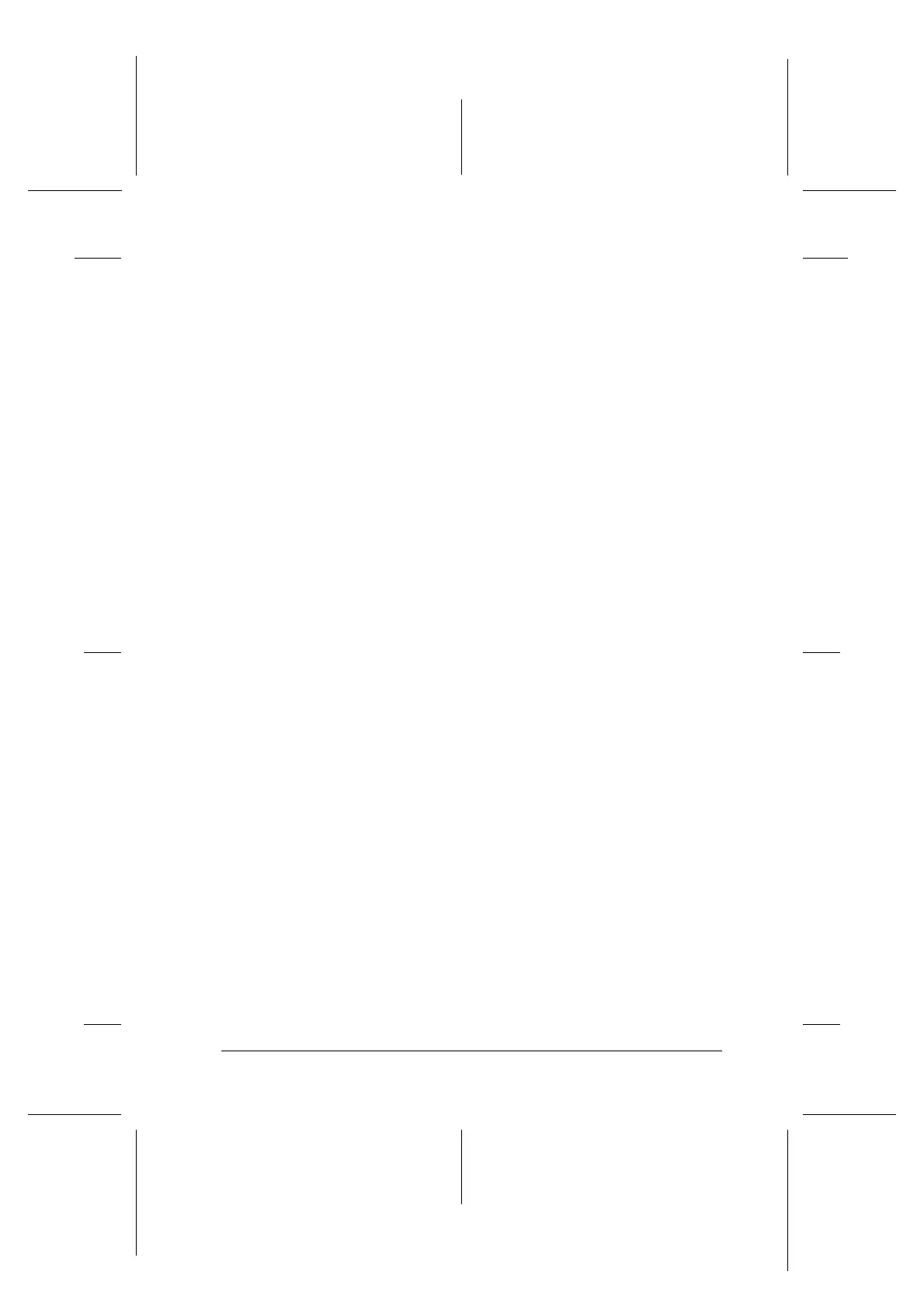Checking Printer Status and Managing Print Jobs for Windows 6-5
R4C706
long.bk Rev. C
A5 size STATW.FM
7/19/01
R
Proof Sign-off:
T.Kubota CRE Nakano
N.Nomoto
editorname
❏ Current Status:
EPSON Status Monitor 3 provides you with detailed printer
status information, a graphic display, and status messages. If
the ink runs low or out, the How to button will appear in the
EPSON Status Monitor 3 window. Clicking How to displays
ink cartridge replacement instructions and moves the print
head to the ink cartridge replacement position.
❏ Ink Levels:
EPSON Status Monitor 3 provides a graphic display of the
amount of ink remaining.
Note:
❏
EPSON Status Monitor 3 provides an estimate of the number
of pages that can be printed, based on the amount of ink
remaining. For the color ink cartridge, the chamber with the
least amount of ink remaining determines the level that is
displayed for all of the colors in the cartridge.
❏
When you install a Light Capacity ink cartridge, the Ink Level
display will show that the cartridge is only half full. This is
because a Light Capacity ink cartridge only contains half as
much ink as a regular cartridge.
❏ Ink Cartridge Information:
You can view information about the installed ink cartridges
by clicking the Information icon.
❏ Technical Support:
You can access the Problem Solver or the Technical Support
WebSitefromEPSONStatusMonitor3.Ifyouencountera
problem, click Technical Support in the EPSON Status
Monitor 3 window.
Note:
Depending on your location, the Problem Solver may not be
accessible.
