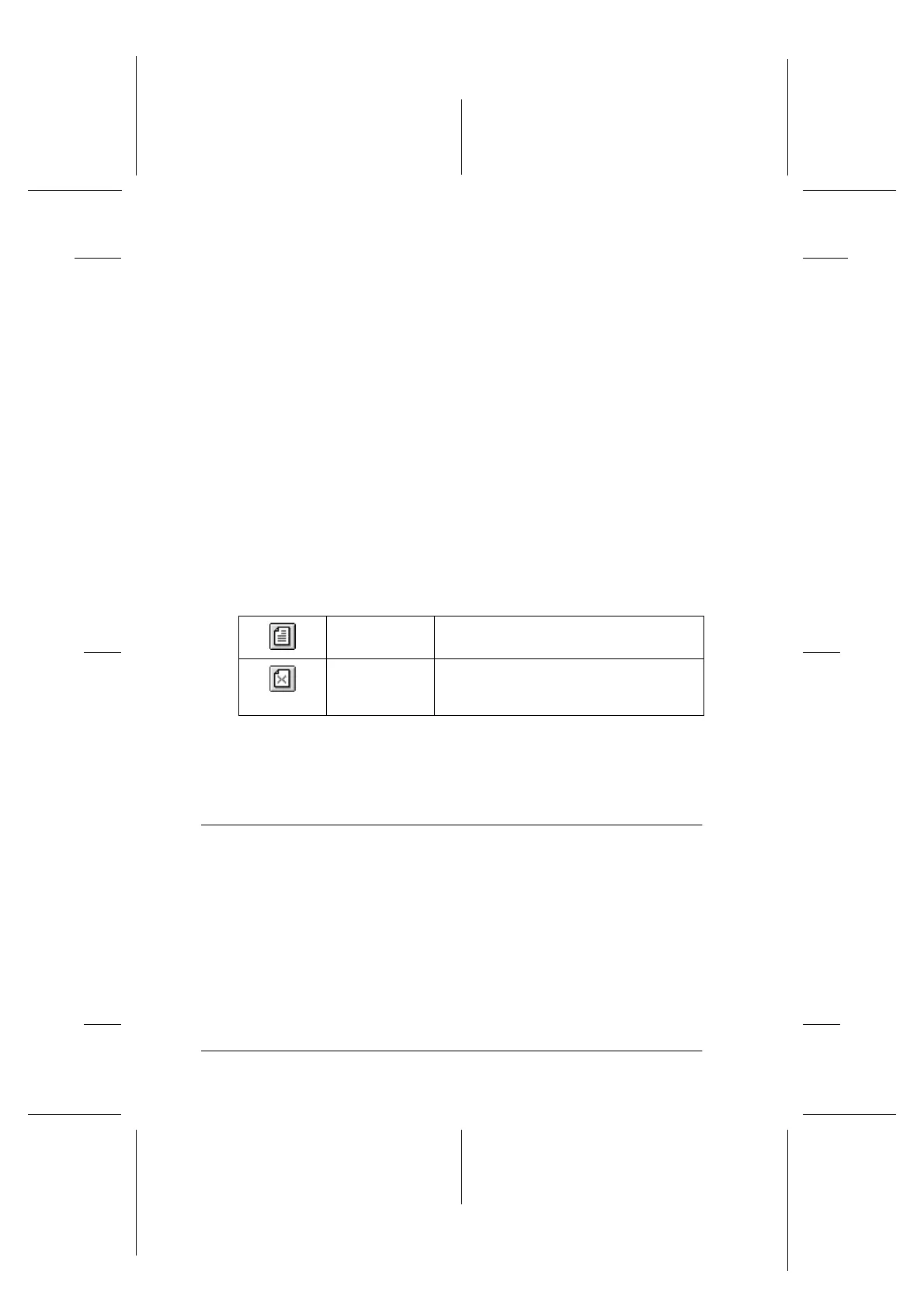5-20
Printing with Windows
R4C706
long.bk Rev. C
A5 size SOFTW.FM
7/19/01
L
Proof Sign-off:
T.Kubota CRE Nakano
N.Nomoto
editorname
❏ View the individual pages that comprise a poster. The Poster
window opens automatically when you send a print job while
Poster is selected as the Multi-Page option on the Layout
menu. From this window, you can view the individual pages
whichmakeuptheposter.Youcanalsoopenthisdialogbox
by clicking View and then Poster.
❏ Apply watermarks. The watermark that you select is
displayed on the previewed image. For detailed information
on customizing watermarks, see “Making the Watermark
setting” on page 5-32.
❏ Specify which pages in the document you would like to print
using the Add and Remove features. To add or remove a page,
click the page icon in the list at the left side of the preview
window, then add or remove it using the commands on the
Print Options menu. The Print Options menu commands are
as follows:
After you have previewed the document, click Print to print the
document, or click Cancel to cancel printing.
Making Settings on the Paper Menu
Use the settings on the Paper menu to change the paper size, set
the number of copies and other copy parameters, specify the
paper orientation, and adjust the printable area.
The settings which are available vary depending upon whether
the sheet feeder or roll paper is selected as the Paper Source
setting.
Add page Click this button to add the highlighted
pages to the list of pages to be printed.
Remove
page
Click this button to remove the
highlighted pages from the list of pages
to be printed.
