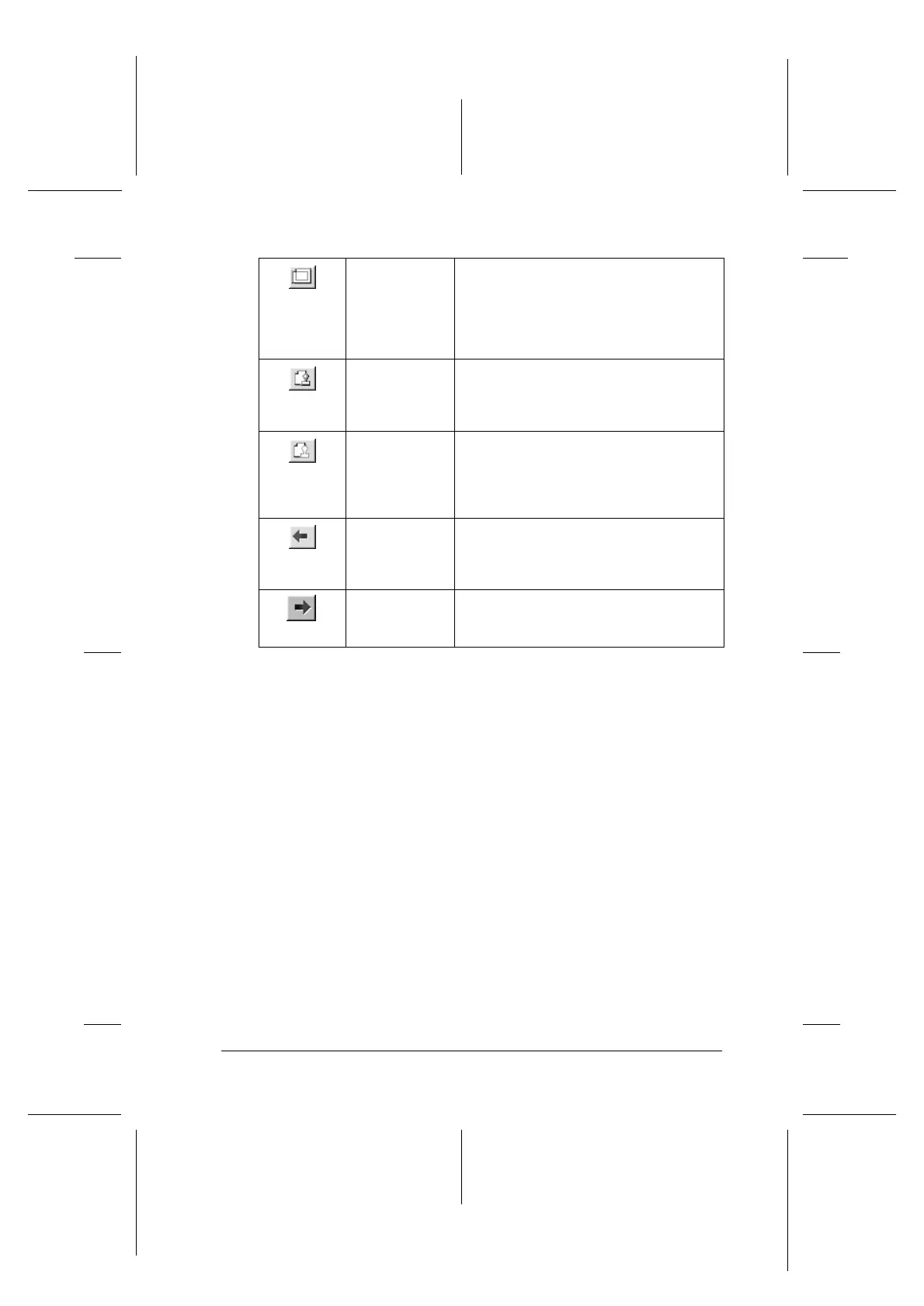Printing with Windows
5-19
R4C706
long.bk Rev. C
A5 size SOFTW.FM
7/19/01
R
Proof Sign-off:
T.Kubota CRE Nakano
N.Nomoto
editorname
You can also manipulate the previewed document in the
following ways:
❏ Select and preview individual pages.
❏ Reduce or enlarge the size of the preview.
❏ Select and print any or all pages.
❏ Magnify the previewed document. To do this, click View and
then Magnify to open the Magnify window, which magnifies
the area of the previewed document outlined by the red box.
By dragging the red box, you can change which part of the
document is magnified.
Printable
area on/off
Click this button to display a rectangle
indicating the printable area on the
page being previewed. The printer
cannotprint anything which is outside of
this rectangle. Click the button again to
turn this feature off.
Watermark Click this button to open the Watermark
Settings dialog box, where you can
change any of the current watermark
settings.
Reset
watermark
settings
Click this button to return all watermark
settings to what they were when the
EPSON Print Preview dialog box was first
opened. If no settings have been
changed, this feature is not available.
Previous
page
Click this button to display the page
previous to the one currently being
previewed. If there is no previous page,
this feature is not available.
Next page Click this buttonto displaythe next page
in the document. If there is no next
page, this feature is not available.
