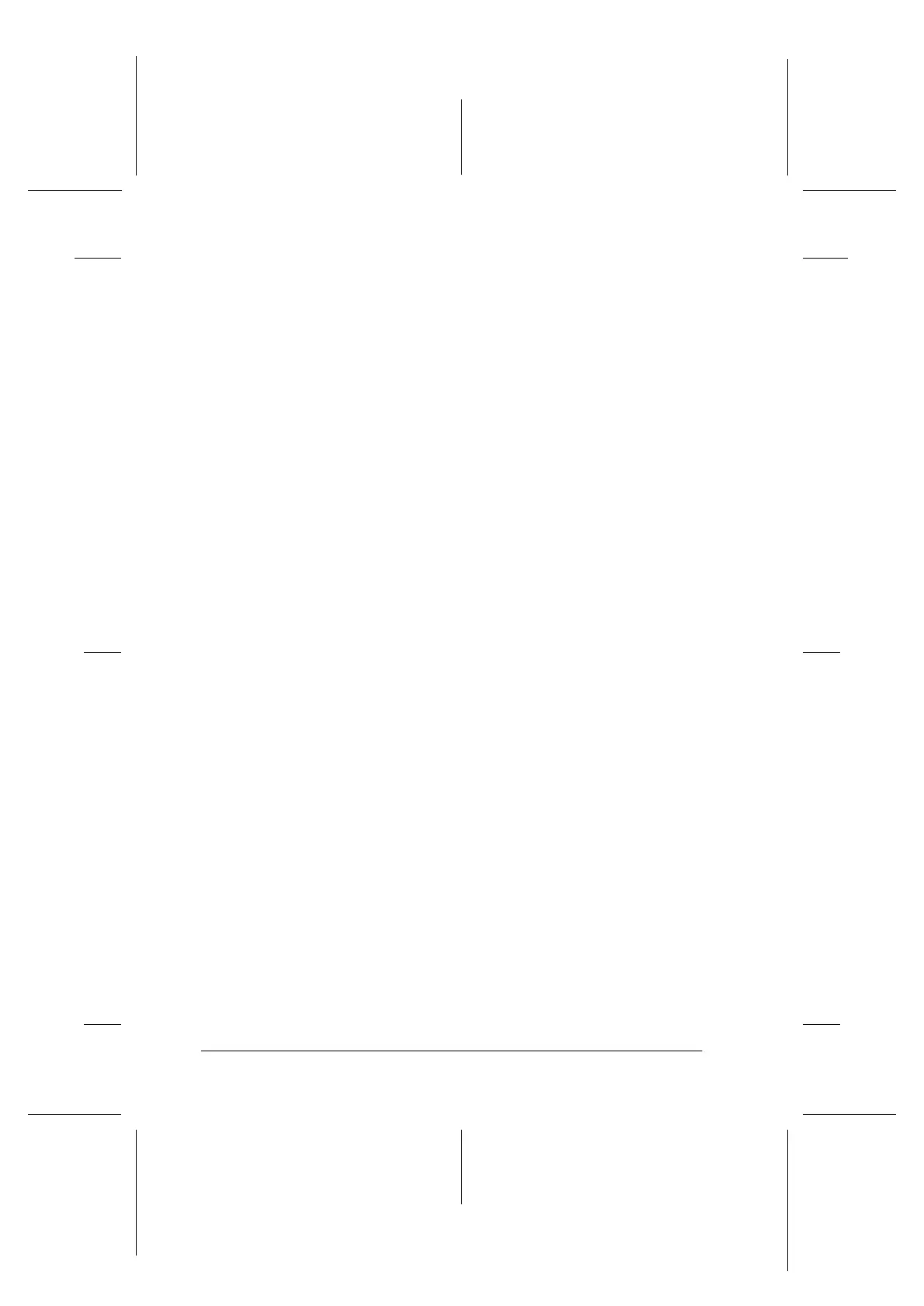10-12 Troubleshooting
R4C706
long.bk Rev. C
A5 size TRBLE.FM
7/19/01
L
Proof Sign-off:
T.Kubota CRE Nakano
N.Nomoto
editorname
❏ Make sure that your paper is dry and that the printable side
is facing up. Also, make sure that you are using an acceptable
paper type. See “Paper” on page A-1 for specifications.
❏ Clear all settings, and select Automatic astheModesetting
on your printer software’s Main menu (Windows) or in the
Print dialog box (Macintosh).
❏ If the paper is curled toward the printable side, flatten it or
curl it slightly in the opposite direction.
❏ Set the adjust lever to the “+” position, and make sure the
Media Type setting in your printer driver is correct.
❏ Remove each sheet from the output tray as it is printed,
especially if you are using transparencies.
❏ If you are printing on glossy media or transparencies, place a
support sheet (or a sheet of plain paper) beneath the stack, or
load only one sheet at a time.
❏ When printing on thick media, set the adjust lever to the “+”
position.
❏ Runthe Head Cleaningutility. See “Cleaning the Print Head”
on page 9-4.
❏ Run the Print Head Alignment utility.
