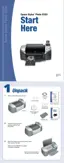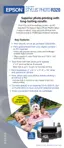13
Accessing Photos
Follow the instructions in these sections to access your photos:
■ “Inserting Memory Cards” below
■ “Connecting External Devices” on page 14
■ “Copying Photos to Your Computer” on page 17
Inserting Memory Cards
1. Press the P Power button to turn on your Stylus Photo R320.
2. Open the memory card door.
3. Insert the memory card into one of the three slots, as shown below.
Note: Insert just one card at a time. See your on-screen Reference Guide for
supported photo file formats.
4. Push the card in carefully until it stops (it doesn’t go in all the way). When it is in, the
card light comes on.
5. Close the memory card door.
After a moment, the printer reads and counts the number of images on your card. When
it’s done, your images are available for printing (see page 19).
CompactFlash or
Microdrive
(left)
Memory Stick,
SD (Secure Digital), or
MMC (MultiMediaCard)
(middle)
SmartMedia or
xD Picture Card
(right)

