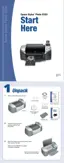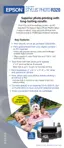Setup or Software Installation Problems 63
Setup or Software Installation Problems
The printer makes noise after ink cartridge installation.
■ The first time you install ink cartridges, the printer must charge its print head for about
two minutes. Wait until charging finishes before you turn off the printer, or it may charge
improperly and use excess ink the next time you turn it on.
■ Make sure the ink cartridge cover is closed completely and no packing material remains in
the printer. Turn off the printer, wait a moment, then turn it back on to clear the error.
You’re having problems installing the printer software.
■ Carefully follow the installation instructions on the Start Here sheet. Do not connect your
printer to the computer until you are instructed to connect it. Connect the printer cable
securely to the printer and the computer. Also make sure your system meets the
requirements shown on page 75.
■ Close your other programs, including any screen savers and virus protection software, and
install again.
■ If your printer icon (SP R320 Series) doesn’t appear in the Macintosh Chooser, you may
have too many items in the Chooser. Delete any unused items and check the Chooser
again.
■ If you are using Macintosh OS X and you do not see the printer name in the Format for
menu under Page Setup, you may need to set up your printer in the Print Center or
Printer Setup Utility. See the Start Here sheet for instructions.
■ With Windows 2000, if you see an error message or your software doesn’t install correctly,
you may not have software installation privileges. Contact your System Administrator.
■ Make sure Windows 98, Me, 2000, or XP was preinstalled on your system. The USB
Printer Device Driver may not install correctly if you’ve upgraded from Windows 95.
■ Make sure the USB Controller is working properly in Device Manager. See your
Windows help system for details. If it’s not working, contact your computer
manufacturer.
■ If you’re printing over a network, see your on-screen Reference Guide for instructions on
configuring your printer for use on a network.

