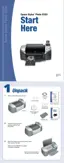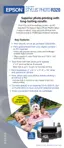Uninstalling Printer Software 71
4. In the next window, make sure your EPSON Stylus Photo R320 icon is selected and
click
OK. Then follow the on-screen instructions.
5. In Windows 98 or Me, click
EPSON USB Printer Devices in the program list and click
the
Add/Remove button. When you see the prompt asking if you want to reboot, click
No.
6. Click
EPSON PhotoStarter in the program list and click the Add/Remove button
(
Change/Remove in Windows 2000 and XP). Then follow the on-screen instructions.
7. Click
EPSON CardMonitor in the program list and click the Add/Remove button
(
Change/Remove in Windows 2000 and XP). Then follow the on-screen instructions.
8. Restart your computer when you’re done.
When you are ready to reinstall the printer software, follow the instructions for your operating
system on the Start Here sheet.
Note: Remember that you don’t need to reinstall your optional photo software or
on-screen Reference Guide, and you won’t see the license agreement.
Macintosh OS X
1. Open your Applications folder.
2. Drag the
EPSON CardMonitor and EPSON PhotoStarter for X folders to the trash.
3. Open the
Utilities folder (in the Applications folder).
4. Double-click the
Print Center or Printer Setup Utility icon.
5. Select
Stylus Photo R320, then click Delete.
6. Close Print Center or the Printer Setup Utility.
When you are ready to reinstall the printer software, follow the correct instructions for your
operating system on the Start Here sheet.
Note: Remember that you don’t need to reinstall your optional photo software or
on-screen Reference Guide, and you won’t see the license agreement.

