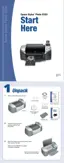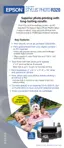20 Printing Without a Computer
To select multiple photos in the Select Photo menu, use one of these settings:
■ Individual: Select several photos by number, and choose one or more copies of each—for
example, photos 2, 9, and 17.
■ All: Print all the photos on your card.
■ Index: Print an index sheet showing thumbnail images and photo numbers for all the
photos on your card.
■ Range: Choose a sequence of photos on your card—for example, photos 7 through 12.
Note: If your camera supports DPOF or PictBridge, you can use your camera to
select the photos you want to print and the number of copies.
For more information on selecting photos, see your on-screen Reference Guide.
Setting the Number of Copies
You can print from 1 to 100 copies of your selected photos. Keep in mind that if you are
printing all photos or a range of photos, the number of copies applies to every photo.
Note: If you selected your photos using the Individual setting, you already
selected the number of copies when you selected each photo to print, so the
Copies setting can’t be changed.
1. After selecting photos, press or to highlight Copies, then press OK.
2. Press or to select the number of copies you want to print for each photo (
1 to 100),
then press
OK.
3. Now you are ready to print. Press the green x
Print button to print your photos.
Note: If you need to cancel printing, press the red y Stop button.

