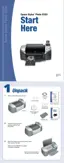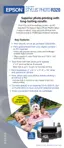32 Printing From Your Computer
Selecting Default Settings
Your printer settings only apply to the program you’re currently using. If you want, you can
change the Windows default printer settings for all your programs.
1. Right click the printer icon in the lower right corner of your screen (taskbar).
2. Select
Printer Settings. You see the window shown on page 30.
3. Select the default settings you want for all your applications, then click
OK.
You can still change the printer settings in your program, if necessary.
Basic Printing on a Macintosh
Follow the steps for your OS in these sections:
■ “Printing in OS X” below
■ “Printing in OS 9” on page 35
Printing in OS X
If you’re printing from an OS X compatible application, follow the steps below to print a
document. (If you’re using an application that’s compatible only with Macintosh Classic
mode, follow the steps on page 35 instead.)
1. From the File menu, select
Page Setup. You see a screen like this:
2. Select
Stylus Photo R320 in the Format for pop-up menu.
3. Select the Paper Size for the paper you’ve loaded.
Note: To print without borders, see page 38. To print double-sided pages, refer to
your on-screen Reference Guide (see page 9).
Select Stylus Photo R320
Select your Paper Size
Select your document or
image orientation

