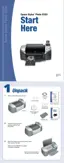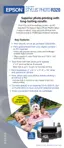Saving Print Settings 23
Note: If you don’t see the entire image in your prints, check to make sure the Fit
to Frame and Crop options are Off (see page 25).
11. If you selected to print All, an Index, or a Range of photos, you can print multiple sheets
of your selected layout. Highlight
Copies, then press OK to enter the Copies menu.
12. Select the number of copies, from 1 to 100, then press
OK.
Note: If you selected your photos using the Individual setting, or if you’re using
DPOF or PictBridge, the number of copies is already determined (it’s displayed as
Pages next to the Copies setting), so the Copies setting can’t be changed.
13. If you would like to make further changes before printing, see “Touching Up Your
Photos” on page 24, “Cropping and Sizing Your Photos” on page 25, and “Adding Photo
Information” on page 27.
14. Press the green x
Print button to print your photos.
Note: If you need to cancel printing, press the red y Stop button.
Saving Print Settings
If there are settings you use often, you can create your own custom settings and recall them at
any time by pressing the
Custom button.
1. From the control panel, select any of the following settings you want to save:
Prints 20 photos per sheet; the photo number and date are also printed with each
photo. (Good for printing larger-size index prints.)
Prints an index of your photos; up to 80 photos on each letter-size sheet of paper.
Prints a CD/DVD jewel case insert with one photo on one side of the insert.
Prints a CD/DVD jewel case insert with twenty-four photos; twelve on each side of
the insert.
■ Automatic Correction ■ Paper Type ■ Paper Size
■ Filter ■ Brightness ■ Layout
■ Saturation ■ Quality ■ Sharpness
■ Contrast

