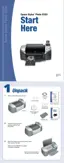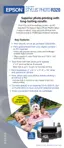48 Printing From Your Computer
Adjusting the Print Density
If ink smears on your printed CDs or DVDs, you may need to adjust the color saturation or
ink density. Discs from different manufacturers may absorb ink differently, so you may need
to adjust the density for each type of disc. Follow these instructions to print a color saturation
check pattern and make adjustments as necessary.
1. Insert a test CD or DVD for printing, as described on page 42.
2. Start EPSON Print CD.
3. Select
Print from the File menu.
4. Make sure
Stylus Photo R320 is selected, then click Print Density Confirmation
Pattern
(Windows) or Print Density Check Pattern (Macintosh).
5. Click
Print.
6. After the pattern is printed, examine the print and make the
Print Color Correction
(Windows) or Color Correction (Macintosh) setting lighter or darker as necessary.
You can print three density patterns on one disc. Each pattern is printed in a different
location.
7. After the first pattern is printed, adjust the setting, then repeat steps 4 through 6,
selecting
Second or Second Time to print the second pattern.
8. If you want to try a third Color Correction setting, you can repeat steps 4 through 6 again
and select
Third or Third Time.
9. Remove the CD or DVD and let it dry for at least 24 hours. Then check the saturation
levels again.
You can also use the Brightness and Contrast settings in EPSON Print CD to adjust color
saturation. See the EPSON Print CD on-screen help for instructions.

