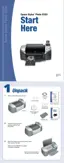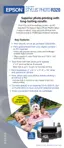Basic Printing on a Macintosh 35
Printing in OS 9
1. From the File menu, select Page Setup. You see a screen like this:
2. Make sure
SP R320 Series is selected. If not, you need to select your printer in the
Chooser. See the Start Here sheet for instructions.
3. Select the Paper Size for the paper you loaded.
4. Select your document or image Orientation.
5. Click
OK to close the Page Setup window.
Note: To print without borders, see page 38. To print double-sided pages, refer to
your on-screen Reference Guide (see page 9).
6. From the File menu, select Print. You see a screen like this:
Note: The Quality setting on this screen gives you the best combination of quality
and speed for most prints. For information on selecting the highest quality (Photo
RPM) on selected papers, see your on-screen Reference Guide.
Make sure you see
SP R320 Series
Select your paper
size
Select an Orientation
setting
Select higher quality or faster printing
Select your
Media Type
(see page 37)
Select Automatic mode
Select Color (for
color documents
and black and
white photographs)
or Black for black
text documents

