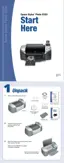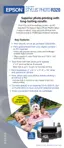Cropping and Sizing Your Photos 25
Automatically Adjusting Your Photos
When you use the printer’s automatic image adjustments, the adjustments are applied to all
your photos.
1. Press or to highlight
More Options, then press OK.
2. Highlight
Automatic Correction, then press OK.
3. Select from these options, then press
OK:
■ P.I.M.: Uses your camera’s PRINT Image Matching settings (this option is
automatically selected when your pictures contain P.I.M. data).
■ Exif: Uses your camera’s Exif Print settings (this option is automatically selected when
your pictures contain Exif Print data).
■ PhotoEnhance: Adjusts the brightness, contrast, and saturation of your photos.
■ None: Select this if you don’t want to use P.I.M., Exif, or PhotoEnhance.
Note: These settings are saved when you turn off the printer or choose a
different set of photos, so remember to turn off the settings when you’re done.
To make manual adjustments in addition to the automatic ones, follow the steps in the next
section.
Manually Adjusting Your Photos
1. Press or to highlight More Options, then press OK.
2. Highlight
Contrast, Brightness, Saturation, Sharpness, or Filter, then press OK.
3. Adjust any settings as necessary, then press
OK.
Note: These settings are saved when you turn off the printer or choose a
different set of photos, so remember to turn off the settings when you’re done.
Cropping and Sizing Your Photos
Your Epson Stylus Photo R320 lets you decide how your photos fit on the page with two
options:
Crop and Fit to Frame.
1. Press or to highlight
More Options, then press OK.
2. To print only a portion of your image, highlight
Crop, then press OK. You can choose
from 18 preset cropping options.

