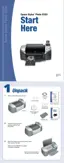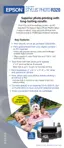Copying Photos to Your Computer 17
Copying Photos to Your Computer
If you’ve taken digital photos with your camera, you can insert the memory card into your
printer’s memory card slot and copy the photos to your computer. You can access the contents
of the card just like any drive on your computer.
1. Make sure your computer and printer are connected and turned on.
2. Open the memory card door.
3. Insert the memory card into the appropriate slot on the printer, as shown on page 13.
4. In Windows XP, you see a screen like this:
You can choose any supported programs or options to open,
view, or print your photos.
In Windows 98, Me, or 2000, PhotoStarter opens and copies
your pictures to the Photos folder on your desktop. If this is
the first time you’ve inserted a memory card, you see this
message instead. Follow the instructions on page 18 to
configure PhotoStarter.
On a Macintosh with Mac
®
OS X or Mac OS
®
9, a drive icon appears on your desktop.
You can open the drive and copy your photos to your computer. If you have iPhoto
TM
and
you have it set to open when a digital camera is connected, it will open when you insert a
memory card.
5. When you’re done copying photos, remove the card as described on page 18.
Caution: If you access the card from your computer and delete files from the
card, add files to the card, or format the card, the card may not work correctly
with your camera and the printer may not be able to read the files on the card.
Always format cards and delete pictures using your camera, and do not copy files
to the card from your computer.

