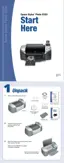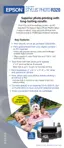16 Accessing Photos
Saving Your Photos to an External Device
If you don’t have a computer, you can save photos that are on your camera’s memory card to
an external device that you connect directly to your printer. This lets you delete the images on
your memory card and reuse it without losing your original photos. Follow the steps below to
save your photos to a Zip disk, CD-R, DVD-R, or thumb drive:
Note: Epson cannot guarantee the compatibility of any cameras or drives. If
you’re not sure about your camera or drive, you can try connecting it. If it’s not
compatible, you’ll see a screen saying that the connected device cannot be used.
1. Make sure the printer is turned on and the memory card you want to back up is inserted
in the printer.
2. If the printer is connected to your computer, unplug the USB cable that connects the
printer to your computer (otherwise files on the memory card may be copied to your
computer).
3. If necessary, make sure your drive is plugged in and turned on. Then connect a USB cable
from your drive to the
EXT. I/F USB port on the front of the printer (see page 14).
4. Press the
Direct Save button on the printer.
5. Press
OK. When you see the “Beginning backup” message, press OK again to start the
backup procedure. You may have to follow additional instructions on the printer screen.
All the photos on your card are copied to your external storage device. Depending on how
many photos there are, this may take several minutes.
Caution: Once the backup starts, don’t press any buttons on the printer or
interrupt the process, or you may loose photos on your card or drive. If you need
to stop the backup, press the y Stop button.
To print images saved on your external storage device, follow the instructions on page 19.

