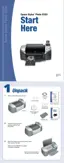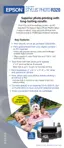72 Problem Solving
Macintosh OS 9
1. Close all applications.
2. Insert the printer software CD-ROM.
3. In the Epson window, scroll down and double-click the
Drivers folder.
4. Double-click the
English folder.
5. Double-click the
OS 9 folder.
6. Double-click the
Installer icon and click Continue.
7. In the Installer dialog box, select
Uninstall from the pull-down menu and click the
Uninstall button. Follow the on-screen instructions and click Quit when you’re done.
8. In the
Drivers > English folder, double-click the PhotoStarter folder, double-click the
OS 9 folder, then double-click the Installer icon. When you see the license agreement,
click
Accept.
9. Select
Uninstall from the pull-down menu and click the Uninstall button. Follow the
on-screen instructions and click
Quit when you’re done.
10. In the
Drivers > English folder, double-click the CardMonitor folder, double-click the
OS 9 folder, then double-click the Installer icon. When you see the license agreement,
click
Accept.
11. Select
Uninstall from the pull-down menu and click the Uninstall button. Follow the
on-screen instructions and click
Quit when you’re done.
12. Restart your Macintosh.
When you are ready to reinstall the printer software, follow the correct instructions for your
operating system on the Start Here sheet.
Note: Remember that you don’t need to reinstall your optional photo software or
on-screen Reference Guide, and you won’t see the license agreement.

