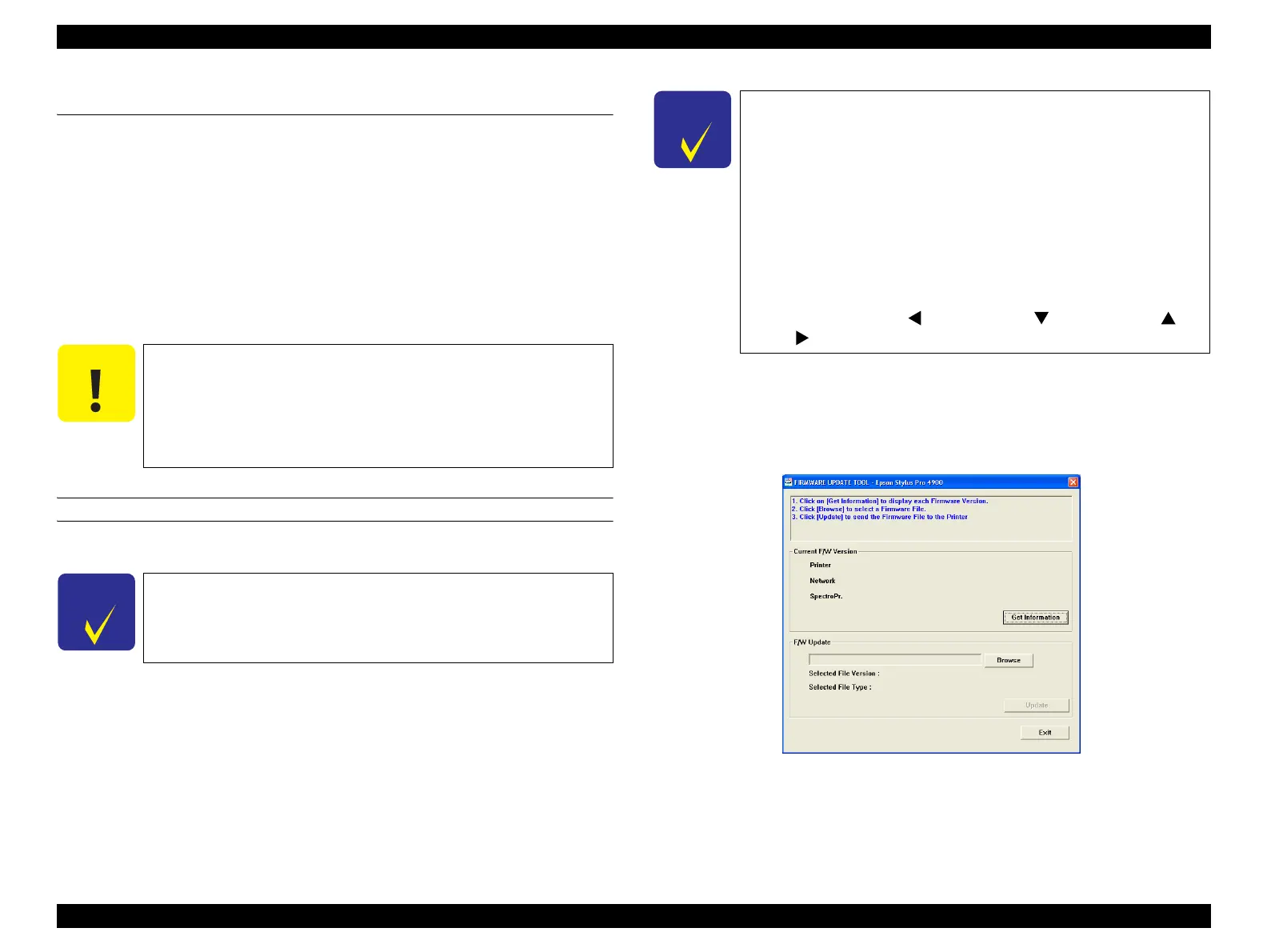Epson Stylus Pro 4900/Epson Stylus Pro 4910 Revision A
ADJUSTMENT Installing Firmware 307
Confidential
4.5 Installing Firmware
This section explains how to update the firmware. The firmware of this printer is
written in the Flash ROM on the Main Board. If the main board is replaced or the
firmware needs to be updated, follow the procedure below to write the firmware to the
Flash ROM.
Following three kinds of firmware are provided.
Main firmware
Network firmware
Firmware for SpectroProofer
PROCEDURE
1. Turn both the printer and computer OFF and connect them with a USB cable.
2. Turn the printer ON.
3. Start the Service Program and click [FIRMWARE UPDATE TOOL] from the
main menu.
4. Click [Get Information] to check the current F/W version.
Figure 4-8. FIRMWARE UPDATE TOOL
C A U T I O N
When Initial Charge is not needed when replacing the Main Board
with a new one, make sure to execute “Initial Ink Charge Flag ON/
OFF” (p315) before updating the firmware.
(The printer is rebooted automatically right after uploading the
firmware. Since the parameter does not exist on the new Main
Board, the ink initial charge operation starts automatically.)
C H E C K
P O I N T
All firmwares are available by installing via USB cable connection.
C H E C K
P O I N T
The execution method differs depending on the type of firmware to
be installed.
Main firmware:
Any of Normal Mode/Serviceman Mode/Firmware Update
Mode
Network firmware:
Any of Normal Mode/Serviceman Mode/Firmware Update
Mode
Firmware for SpectroProofer:
Normal Mode or Serviceman Mode
To enter the Firmware Update Mode, turn the printer ON while
pressing [Paper Source ] + [Paper Feed ] + [Paper Feed ] +
[Menu ].
