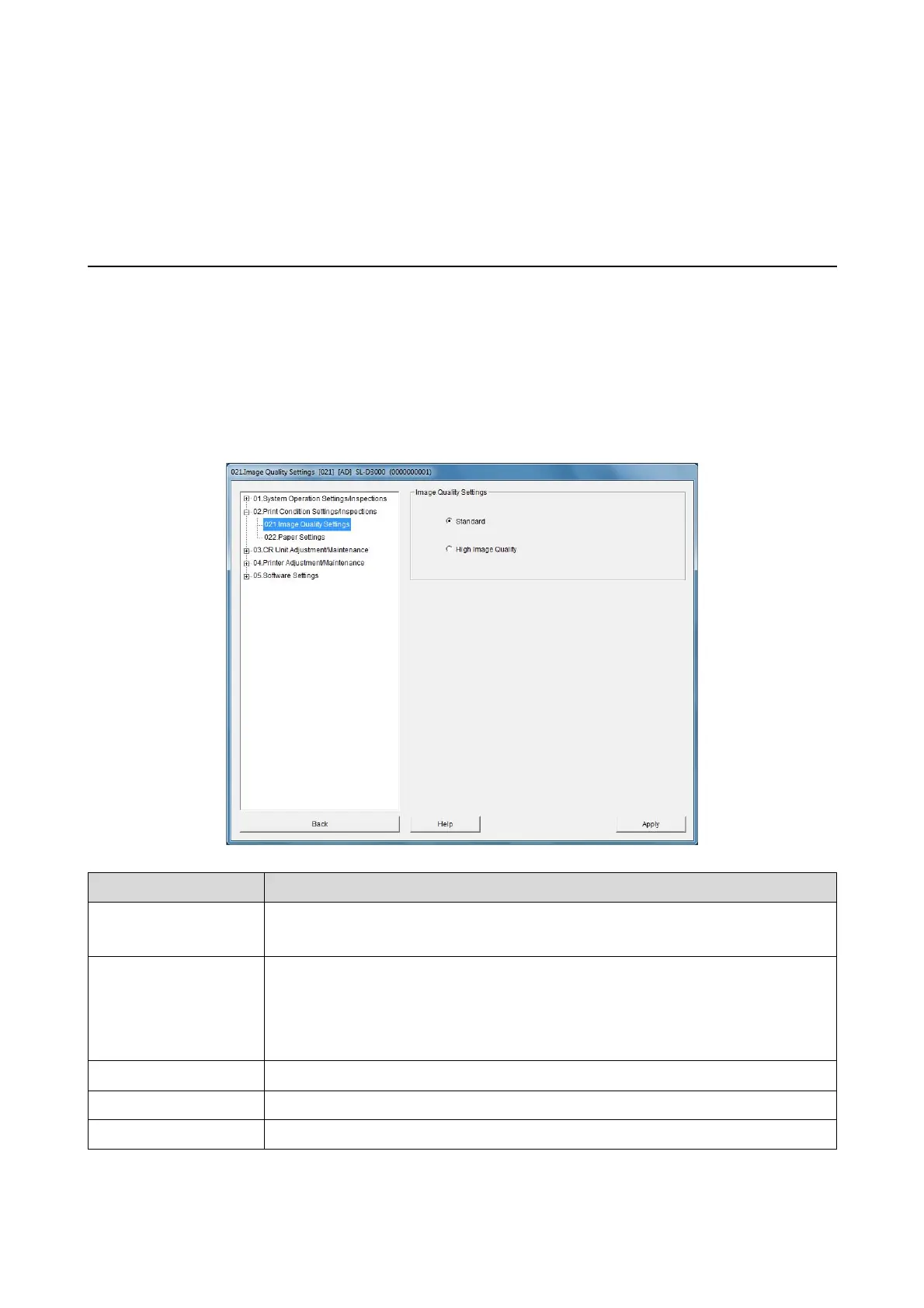Settings/Maintenance
24
Print Condition Settings/Inspections
In Print Condition Settings/Inspections (02) on the Settings/Maintenance screen, you can set Image Quality
Settings (021), and check Paper Information (022).
Image Quality Settings
Click Image Quality Settings (021) from Print Condition Settings/Inspections (02) to display the screen. Make
image quality settings.
This is only available when there are no image quality settings in the application used for printing.
After changing settings, click Apply to apply the changes.
Item Explanation
Standard Set the printer's image quality to Standard (720 dpi).
Generally, use Standard settings.
High Image Quality Set the printer's image quality to high resolution (1440 dpi).
When you want to print at a higher resolution than Standard, set to High Image Quality.
Printing takes longer than in Standard mode, as priority is given to image quality.
This is only available when Glossy or Luster is set as the Paper Surface Type.
Back Click to close the Settings/Maintenance screen.
Help Click to display the Help.
Apply Click to apply any changed settings.
