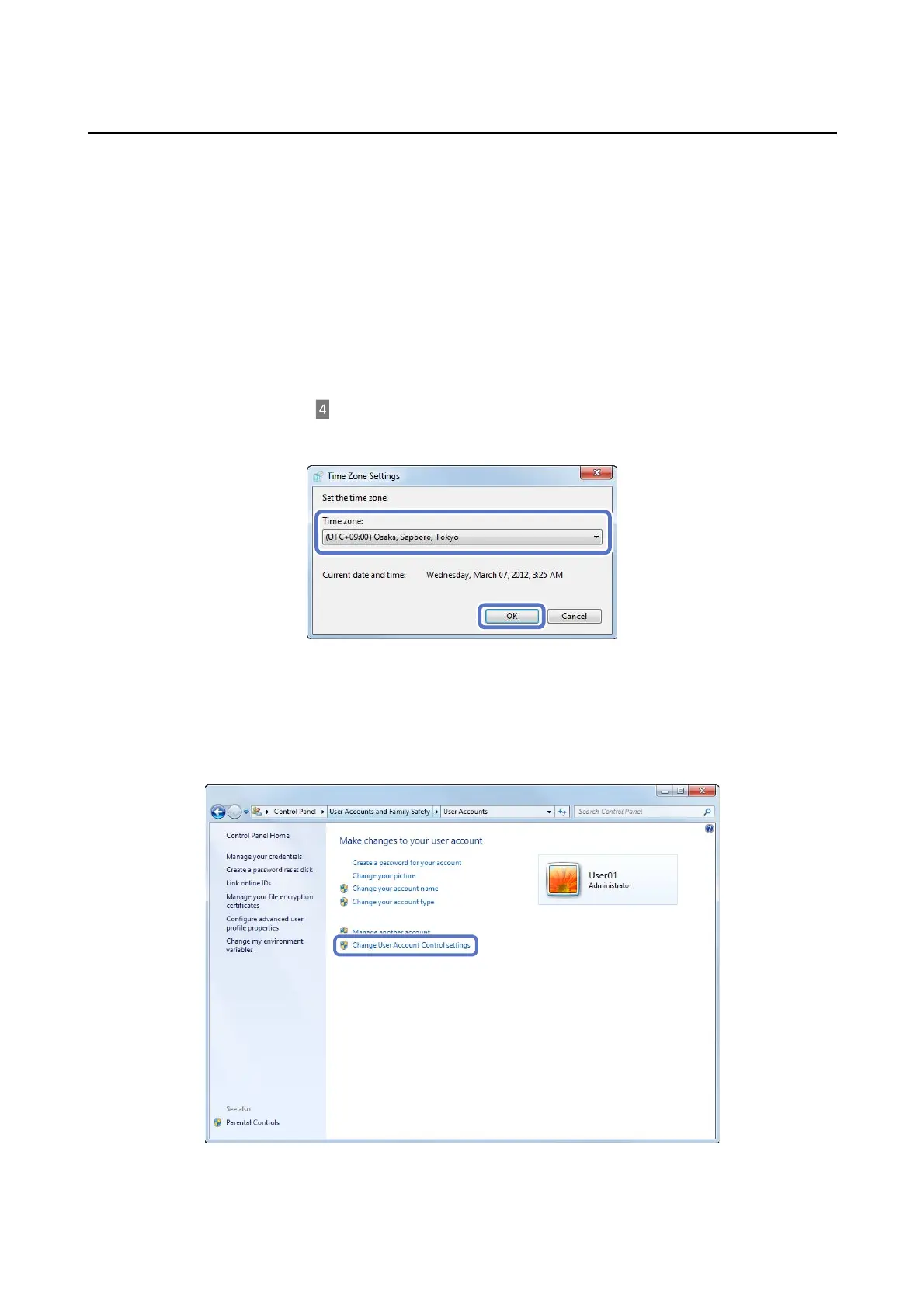Appendix
73
Preparing to extend the Client PC
A
Connect the Client PC to the same network environment as the printer, and make network settings.
Check with your network system administrator for more information on making network settings.
B
Click Start - Control Panel - Date and Time.
For Windows 7: Click Start - Control Panel - Clock, Language, and Region - Date and Time.
For Windows XP: Click Start - Control Panel - Date and Time, and then click the Time Zone tab.
C
Click Change time zone..., select the same time zone as the current Client PC, and then click OK.
For Windows 7: Go to step .
For Windows XP: Close the Control Panel, and then go to "Installing the system application".
D
Click OK again, and then click Control Panel Home.
E
Click User Accounts and Family Safety, and then click the User Accounts icon.
F
Click Change User Account Control settings.
