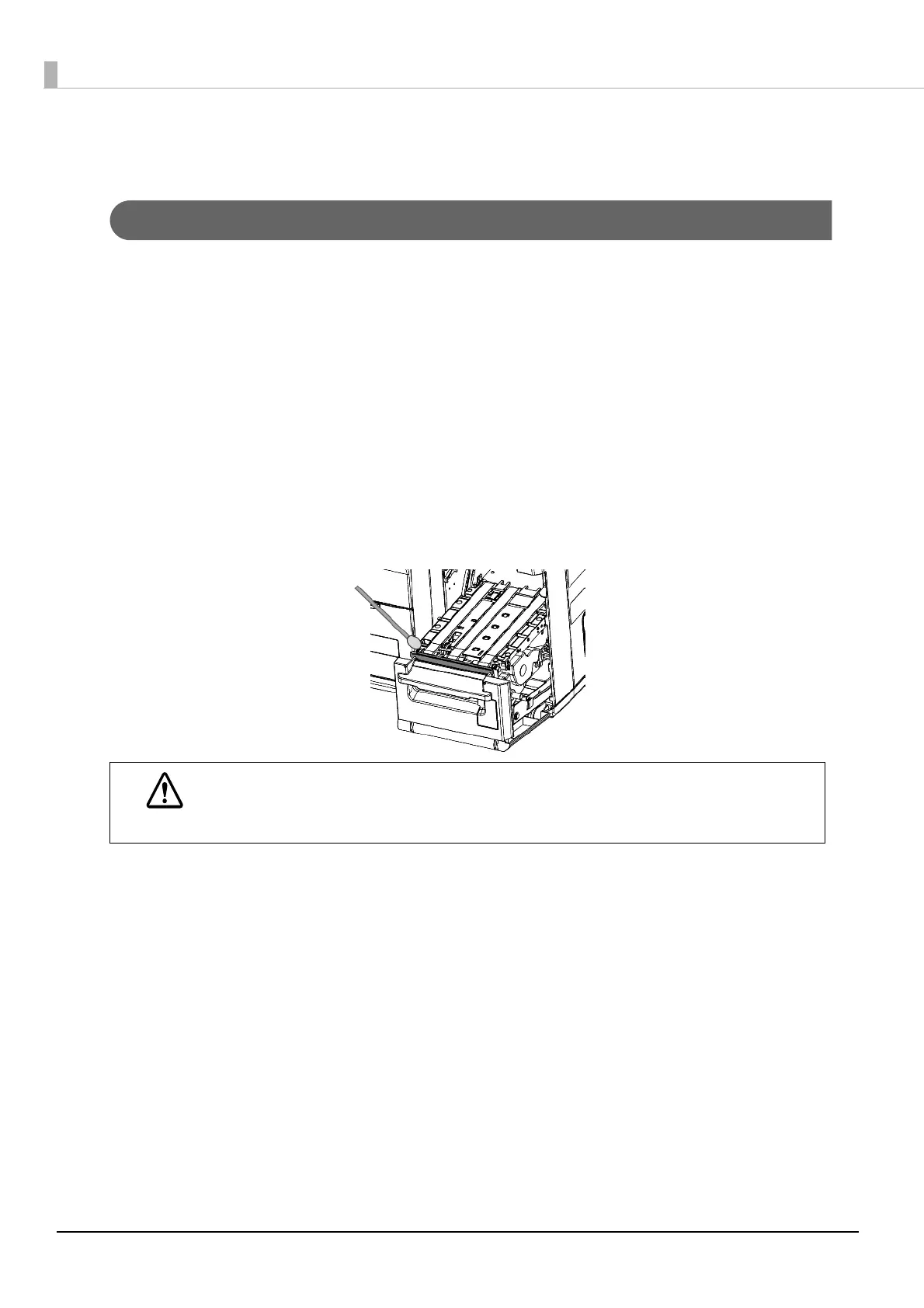148
Cleaning
Cleaning the autocutter
If adhesive from the label paper adheres to the autocutter, the autocutter may become blunt.
In this case, clean the autocutter with the following steps.
1
Turn the printer power off, and disconnect the AC cable from the wall out-
let.
2
Open the roll paper cover and remove the paper.
See "How to eject paper for paper replacement" on page 63
3
Remove the adhesive on the autocutter fixed blade of the roll paper cover
side with a cotton swab. Slightly moisten the cotton swab with alcohol, if
necessary.
How to Clean the Case
When cleaning the printer case, use absorbent cotton dampened with ethanol for disinfection or
isopropyl alcohol if necessary.
WARNING
Do not touch the autocutter fixed blade directly with fingers during cleaning, or injury may
result.
