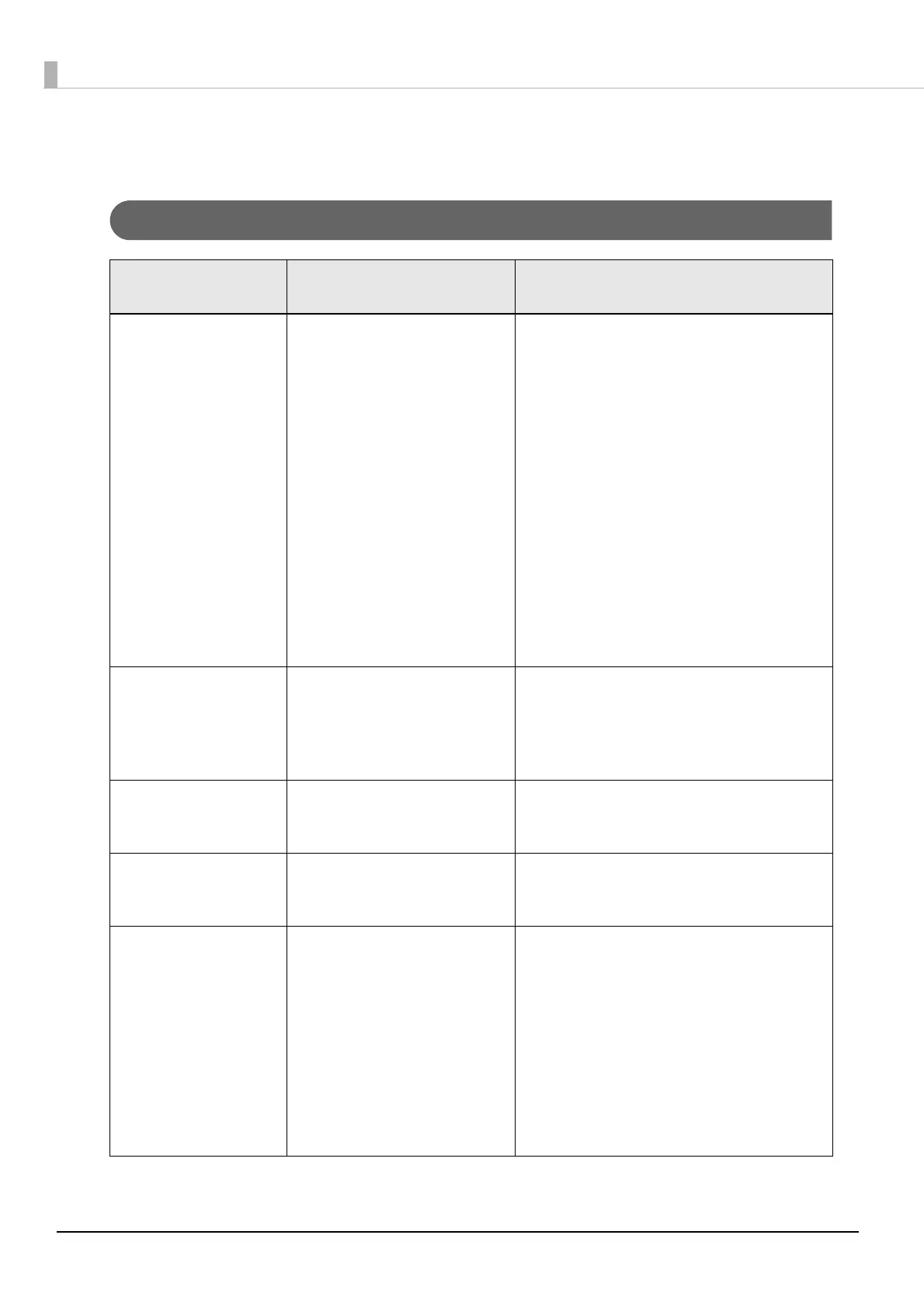152
Troubleshooting
Error Processing
LCD display
Error
Description Recovery method
PAPER O U T
Paper out
There is no paper. When using roll paper:
1.Open the paper set cover.
2.Open the roll paper cover.
3.If there is any paper or a paper roll left,
remove it.
4.Set a roll paper.
5.Run auto loading of the paper.
6.Close the paper set cover and roll
paper cover.
When using fanfold paper:
1.Open the paper set cover.
2.Remove any remaining paper.
3.Set the new paper in place.
4.Run auto loading of the paper.
5.Close the paper set cover.
MEDIA DETECTION
ERROR
Media detection error
The type of the paper set in the
printer is different from the
specified type set for “Media
position detection settings”.
Set the type of paper specified for “Media
position detection settings” or change the
settings for “Media position detection
settings” to that is suitable for the loaded
paper.
MEDIA SIZE ERROR L
Media size error
The paper size is inappropriate
for the print area.
(Paper feed direction)
Set the paper whose size matches the print
area or change the print area to that
suitable for the loaded paper.
MEDIA SIZE ERROR W
Media size error
The paper size is inappropriate
for the print area.
(Paper width direction)
Set the paper whose size matches the print
area or change the print area to that
suitable for the loaded paper.
PAPER JAM ERR ##
(##: D1 to D5, DC,
11 to 15, 21 to 25, 51,
61)
Paper jam error
Paper is jammed inside printer 1. Open the paper set cover.
2. Open the front cover.
If you cannot open the front cover, the
cutter blade may be locked. Turn this
product's power off and on again.
3. Remove all the paper that is in the paper
path.
4. Close the front cover.
5. Run auto loading of the paper.
6. Close the paper set cover.
